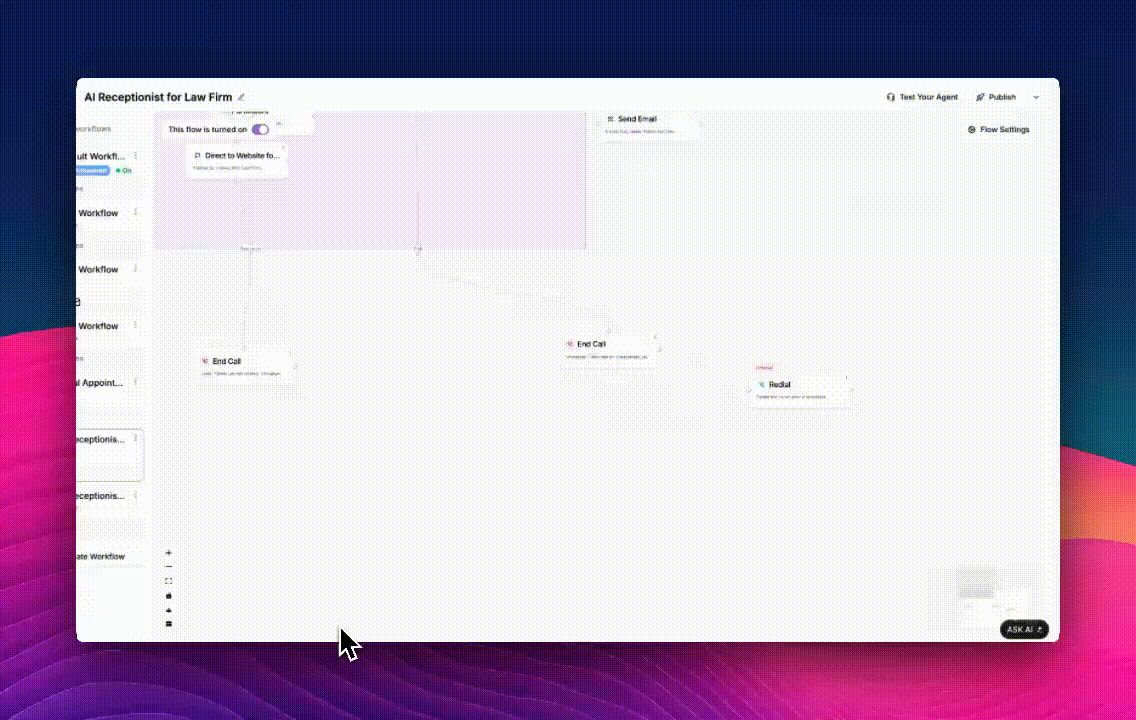
Where to Find It
The Redial block is located under Post Call Actions in the Flow Editor.It is typically connected after an End Call block to define what happens if the call wasn’t answered, went to voicemail, or ended unsuccessfully.
Configuring the Redial Block
When you add a Redial block to your flow, a configuration panel opens on the right. Here, you can set how and when the system should retry the call. Let’s go through each setting:1. Action
The Action dropdown defines what should happen after the redial trigger:- Retry After – Attempts to call the same number again after a specific delay.
- Move to Campaign – Transfers the contact to a different campaign (useful for follow-ups or escalation flows).
2. Delay Duration
This field specifies how long the system should wait before redialing. You can set the delay in:- Minutes
- Hours
- Days
Retry After 10 Minutes> The system will retry the call after 10 minutes.Retry After 2 Hours> Useful for scheduling later follow-ups within the day.
3. Override Voicemail Message (Optional)
When enabled, this option allows you to customize the voicemail message that the AI leaves during a redial attempt.- Check Override Voicemail Message
- Enter a custom message in the Voicemail Message field
Example:
“Hi, we’re calling to follow up on your recent inquiry. Please call us back at your convenience.”
Adding Multiple Redial Attempts
You can configure multiple retry attempts for each call:- Click Add Redial Attempt at the bottom of the panel.
- For each attempt:
- Define a unique delay (e.g., 1st retry after 30 minutes, 2nd retry after 2 hours).
- Optionally, add different voicemail messages per attempt.
Typical Use Case
A common use case for the Redial block is when a call ends unsuccessfully due to:- Busy lines
- Missed calls
- Voicemail detection
- Phonely ends the initial call attempt.
- Waits for the configured delay duration.
- Automatically redials or moves the contact to the next workflow.
Best Practices
- Start small: Begin with one retry attempt before adding multiple to avoid overwhelming customers.
- Use meaningful delays: A gap of at least 30 minutes between retries prevents call fatigue.
- Customize voicemails: Personalize each voicemail for professionalism and context.

