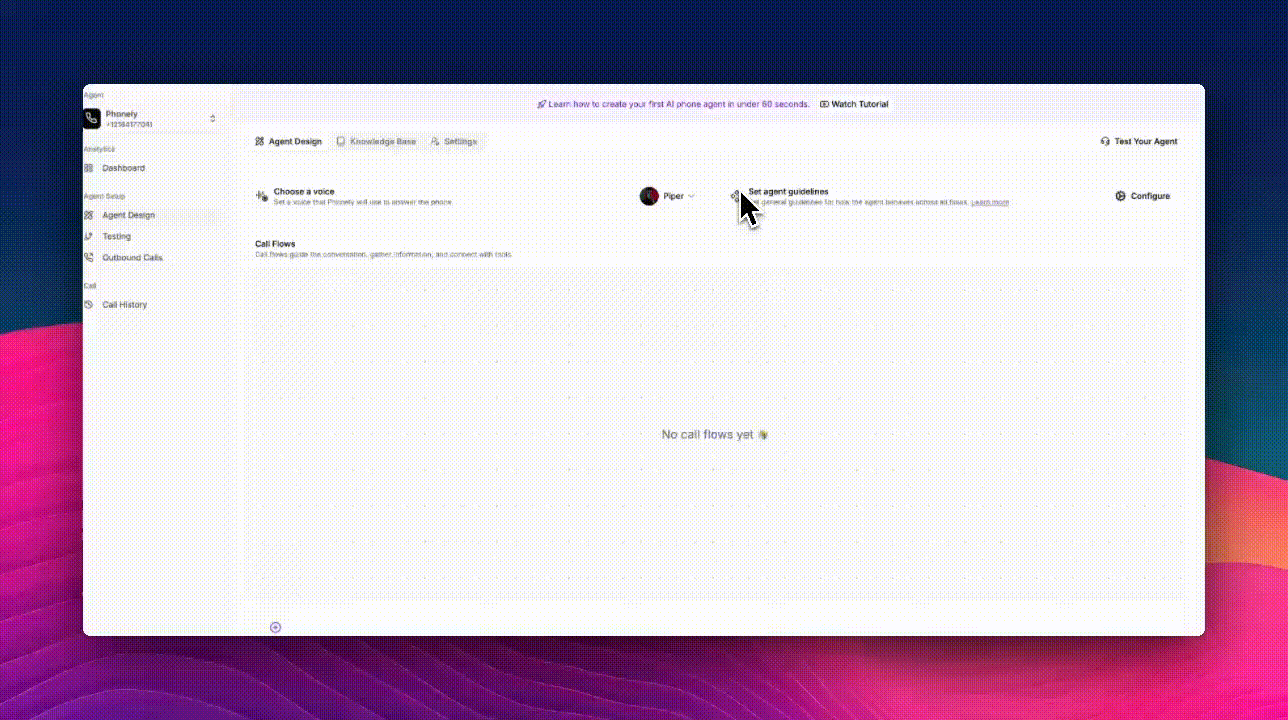Skip to main contentThe Add Voice feature lets you import or connect external voices (for example, from 11 Labs and other providers) into your Phonely Voice Library. You can then use these imported voices in your agents and workflows.
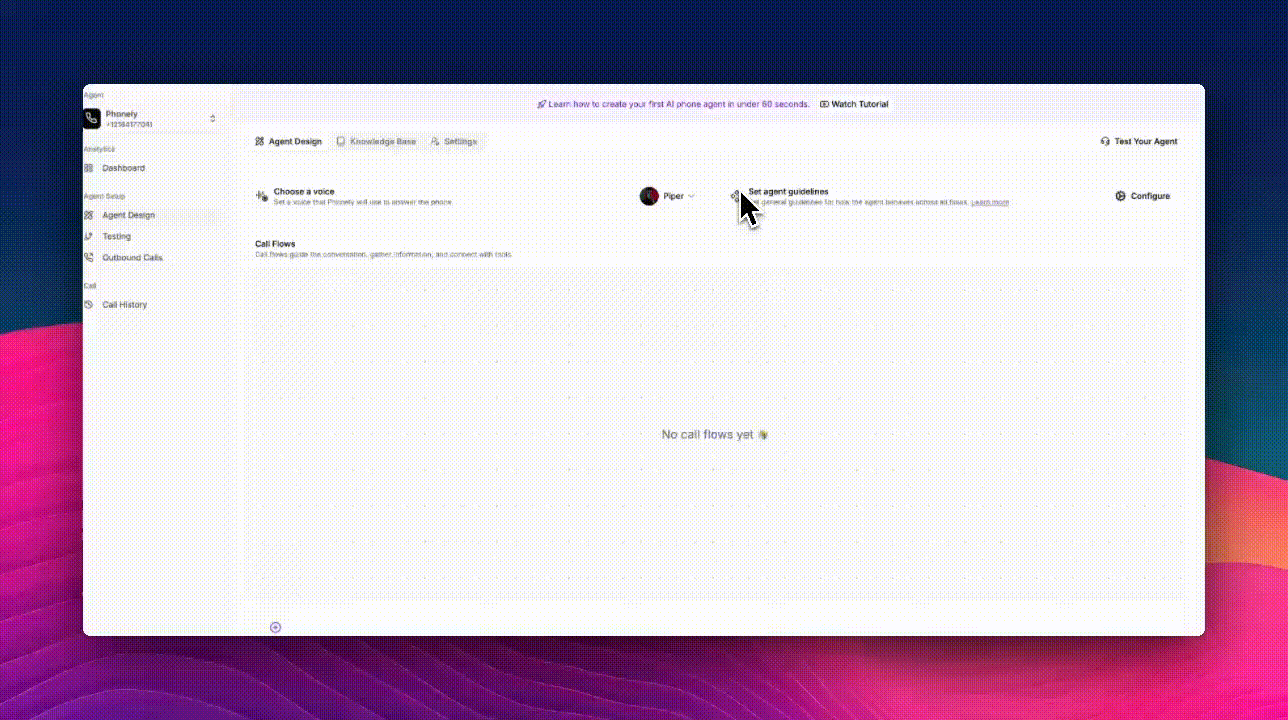
How to Add a New Voice
Go to the Voices section of your Phonely dashboard.
You’ll see:
- Featured Voices: curated, ready-to-use AI voices.
- Explore All Voices: all available voices, including imported and cloned ones.
Click the + Add Voice button on the upper right or beneath the “Explore All Voices” section.

Choose Your Provider
In the Add a Voice window, open the Provider dropdown.
Select your preferred provider. Phonely supports third-party providers like 11 Labs, Cartesia among others for realistic and multilingual voice options.

Add the Voice ID
After selecting the provider, you’ll see an Add ID field.
Enter your voice ID from the provider’s platform. This ID uniquely identifies the voice you want to import. Double-check that the ID is corrrect to ensure the voice loads successfully.
Select a Language
Choose the Language.
Available options may include: English, Spanish, French, German, Italian, Portuguese, Russian, Hindi, Dutch, Swedish, and Danish.
Select the language that best matches your voice model or intended audience.

Confirm and Add the Voice
Review your selections (Provider, ID, Language).
Click + Add Voice to finalize the process.
The new voice will now appear in your Voice Library under Explore All Voices.
Manage and Use the New Voice
Once added, you can:
- Preview the voice by clicking the play button.
- Set it as default by clicking Select.
- Add to Favorites by tapping the heart icon ❤️.
- Edit settings (e.g., tone, speed, or pitch) using the gear icon ⚙️ if available.