Overview
Phonely can push call data (like caller name, phone number, transcript, and summary) to Make through a webhook URL.To receive and process this data correctly, Make requires:
- A Webhook module to capture data from Phonely.
- A Scenario that defines the data structure (inputs and outputs).
- A Return Output module that allows the webhook to send structured results back to Phonely.
Create a Webhook in Make
- In Make, go to Webhooks from the left-hand menu.
- Click Open Scenario Builder.
- In the Scenario Builder, click the + icon to add a module.
- Search for Webhooks (Built-in).
- Select Custom Webhook under Triggers.
- Click Add, name your webhook, and click Save.
-
Make will generate a unique Webhook URL (e.g.,
https://hook.eu1.make.com/your-webhook-id). - Clikc copy address to clipborad to copy the webhook url.
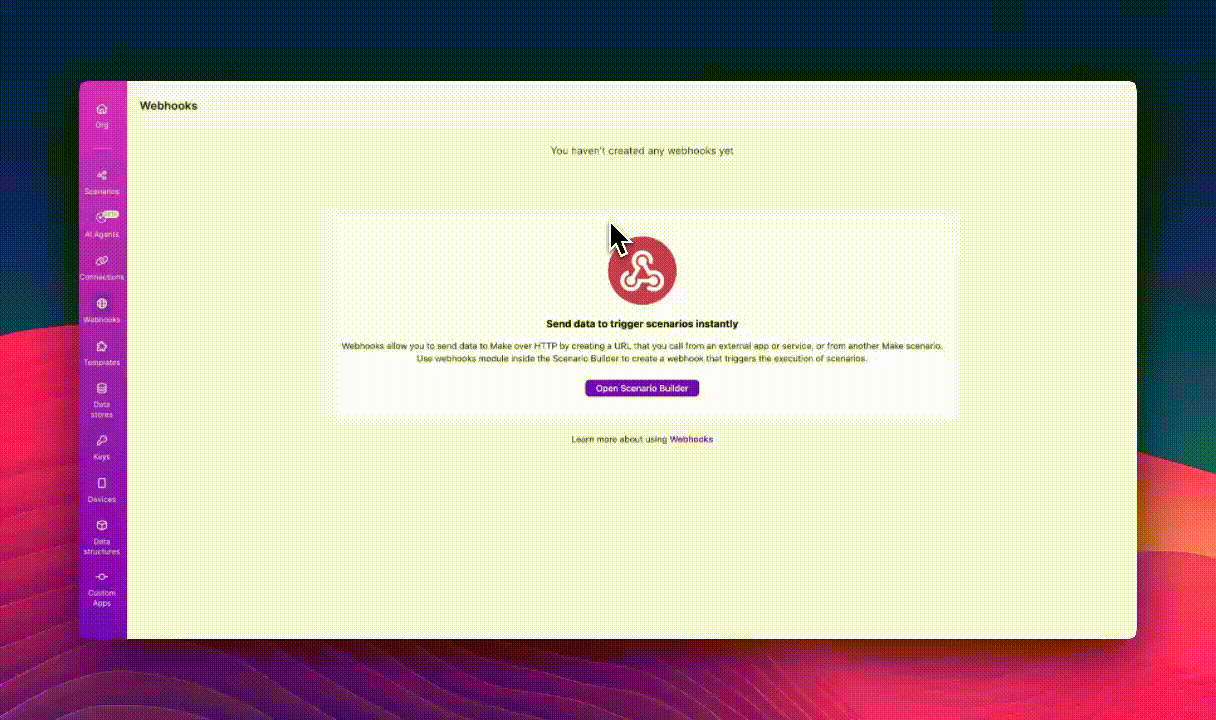
Connect the Webhook in Phonely
- In your Phonely dashboard, open the Flow Editor.
- Add a Make block and paste the copied Webhook URL into the configuration field.
- (Optional) Enable Send full call data to Make if you want to send all available details such as:
businessPhoneNumbercustomerPhoneNumberagentIdprovideragentNametranscriptsummarylongSummaryai_success
- Click Continue and test the webhook.
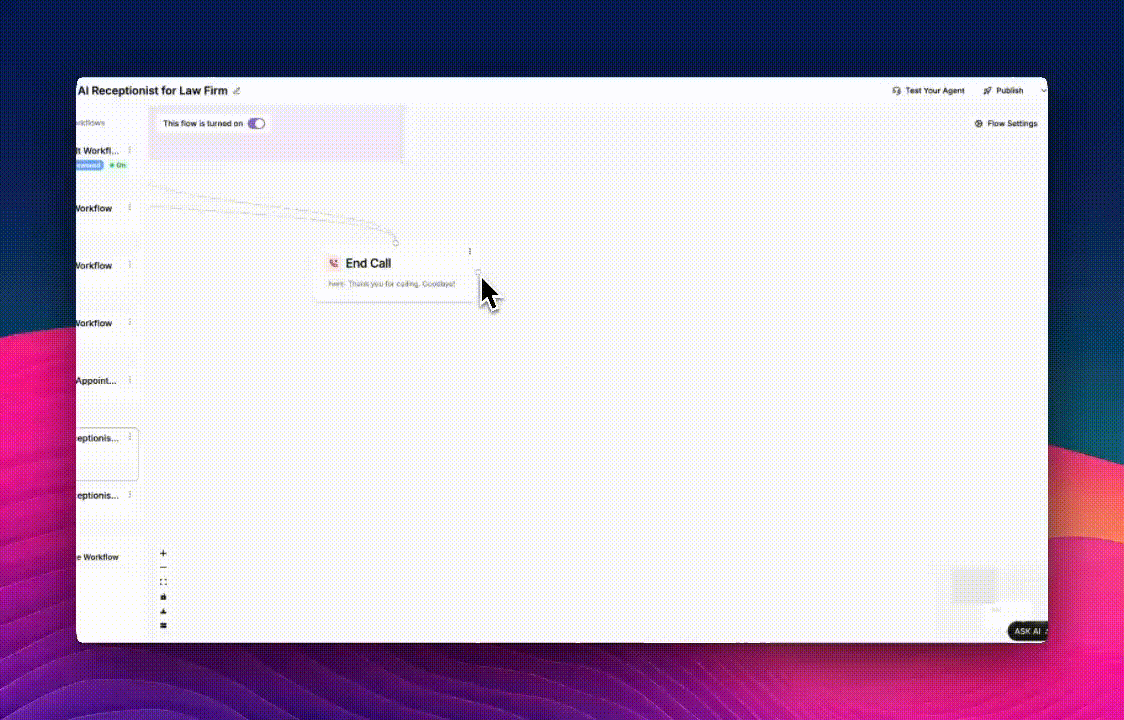
Test and Verify
-
Trigger a test call or event from Phonely. You should see a success message like.
- In Make, open your scenario and check the execution log.
-
Confirm that:
- The webhook received the call data.

