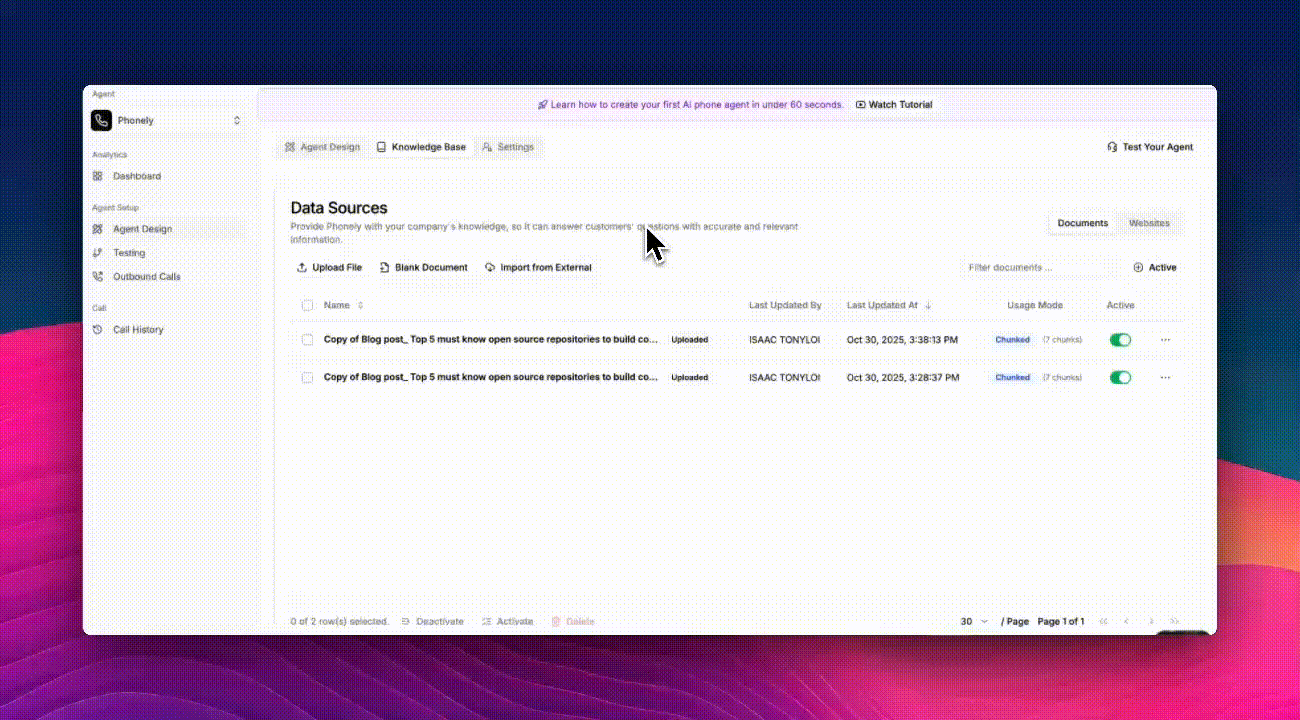
1
From the left sidebar, go to Agent Design > Knowledge Base, then switch to the Knowledge Base tab.
Here, you’ll see all your data sources, including uploaded and created documents.
2
At the top of the page, click Import from External.
A modal will appear displaying available integration options - for now, Phonely supports importing from LivePro.
3
Select LivePro and click Connect.
You’ll be prompted to enter the following details:
- Domain: Your LivePro workspace domain (e.g.,
https://your-domain.com). - API Key: Your LivePro API key to authorize the integration.
4
Once filled, click Continue to connect your account.
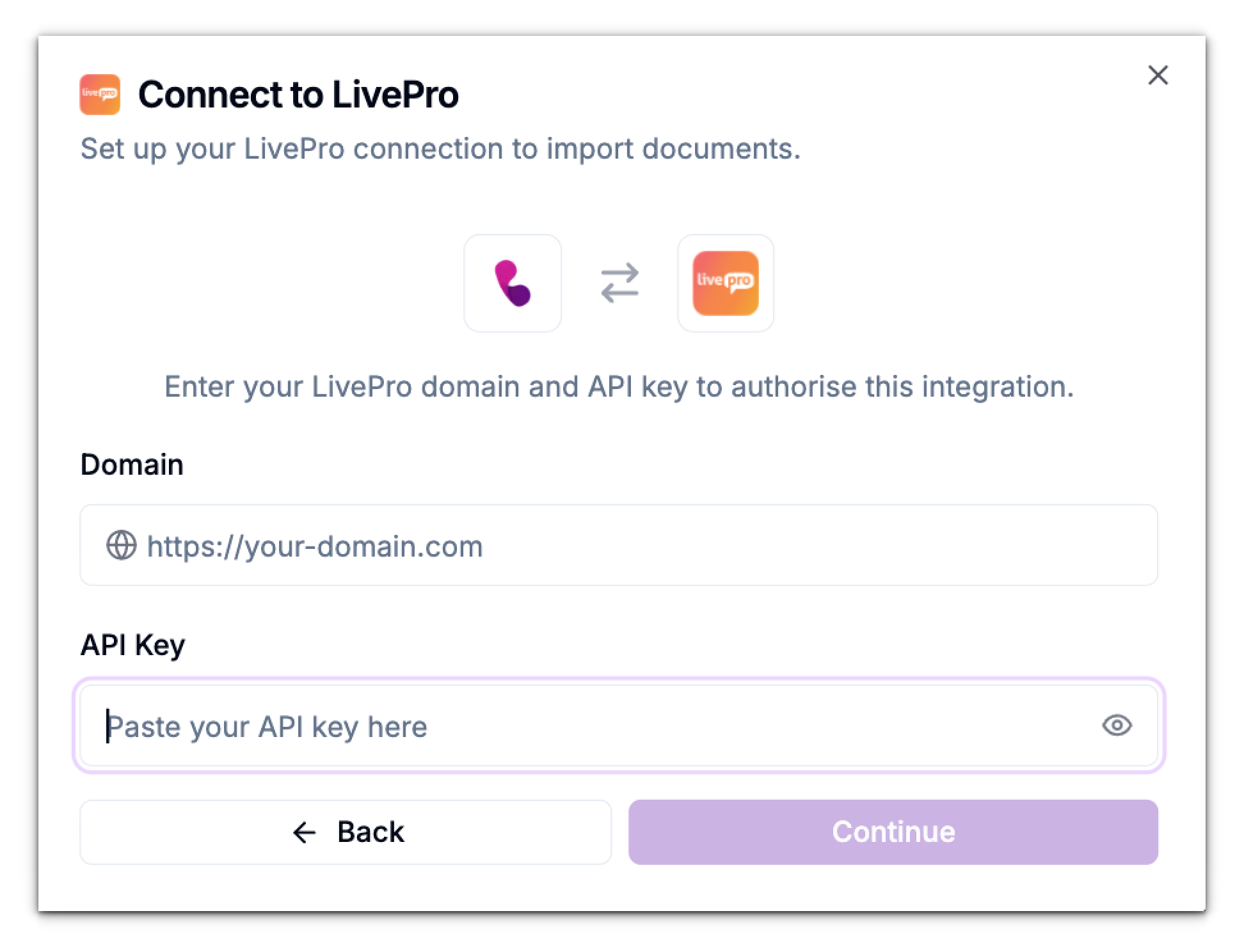
Import Your Documents
After connecting successfully, Phonely will retrieve your LivePro documents.You can then select which files to import into your Data Sources list. Your imported documents will appear alongside your existing ones, ready for your AI agent to use in answering questions.

