Key Features
| Feature | Description |
|---|---|
| Comprehensive Call Logging | Every inbound, outbound, and web call is logged with key details such as caller number, sentiment, topic, duration, and outcome. |
| Advanced Filtering | Narrow results using filters for duration, sentiment, outcomes, call types, or unread calls. Perfect for focusing on specific campaigns or workflows. |
| Detailed Call Insights | Dive into individual call records to view conversation summaries, transcripts, and AI reasoning. |
| Playback Controls | Replay any call, adjust playback speed, or download audio recordings for QA or training. |
| Call Path Analysis | Visualize where calls begin, branch, and end across your workflow — invaluable for diagnosing drop-offs and routing issues. |
| Block-Level Tracking | View the step-by-step flow of conversation blocks, including AI prompts, user input, and extracted variables. |
- Track how customers interact with your AI assistant
- Review outcomes and conversation quality
- Identify where calls end and improve your workflows
- Audit performance across time ranges, agents, or workflows
Accessing the Call History Page
- From the left navigation panel, click Call History under the Call section.
- You’ll see a table view listing all calls made or received by your Phonely agents.
Filtering & Sorting Calls
Use the Filters panel to quickly refine your search and uncover the calls that matter most.Available Filters:
- Duration: Filter by call length using the time slider (e.g., 0–10 minutes+)
- Unread / Read: Show only new or previously reviewed calls
- Sentiment: Focus on Positive, Neutral, or Negative customer interactions
- Outcome: Filter by workflow outcomes like End Call, Greeting Hangup, Appointment Scheduled, or Lead Qualified
- Ended Reason: See whether calls were Customer Ended, Phonely Ended, Timeout, or Transfer
- Call Type: Separate Inbound, Outbound, and Web Calls
- Mode: Distinguish between Call or Messaging sessions
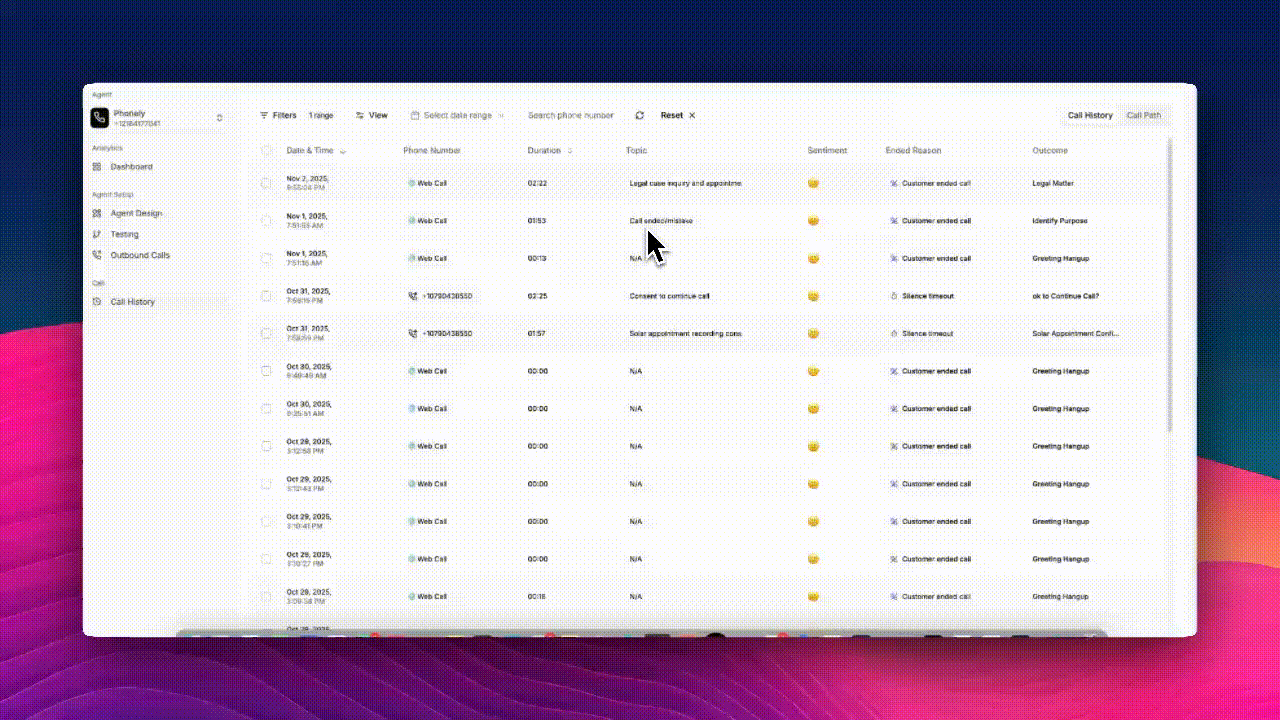
Reviewing Call Details
Click any call row to open the Call Detail View.You’ll find three tabs at the top: Highlights, Transcript, and Blocks.
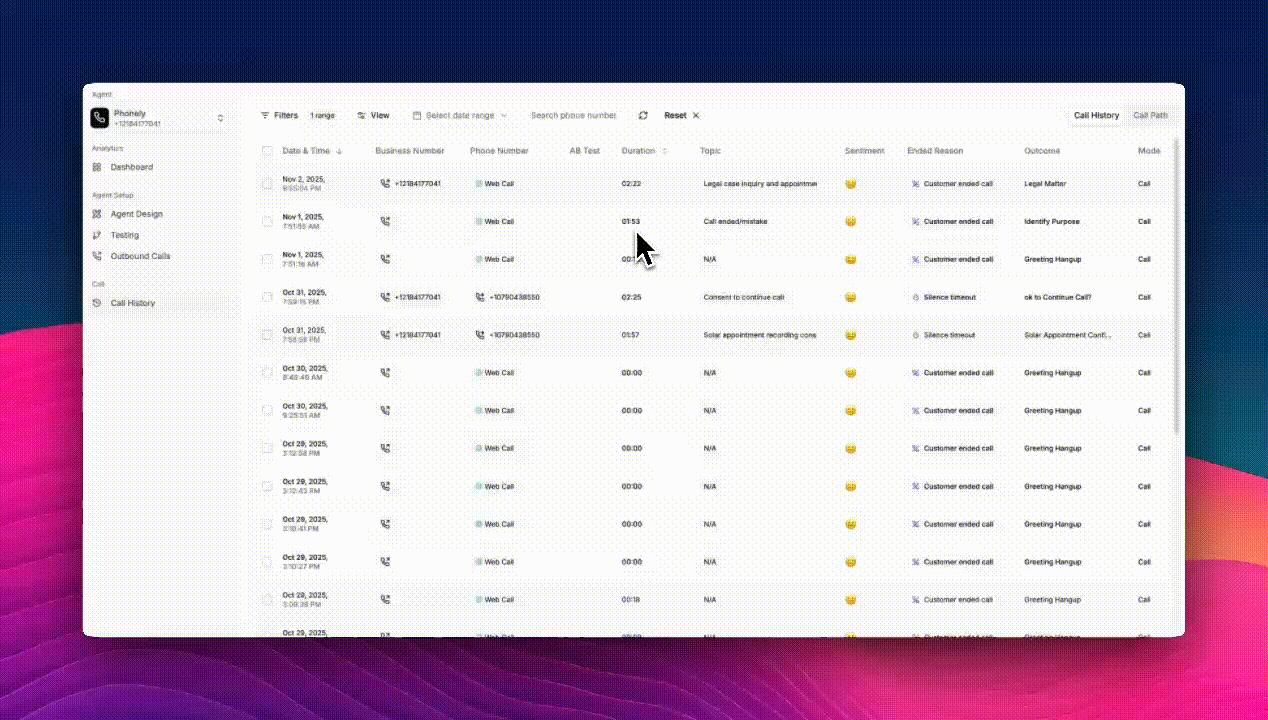
1. Highlights Tab
Displays a summarized view of the entire call:- Call Summary – A quick narrative describing what the call was about.
- Caller Details – The caller’s phone number and detected location.
- Call Stats – Sentiment, end reason, duration, topic, and final outcome.
2. Transcript Tab
The Transcript provides a turn-by-turn record of the conversation.- Each Phonely message and user response is timestamped.
- Stored variables (like
caller_reasonorroom_type) appear inline. - “View Reasoning” shows the AI’s decision-making process in real time - Phonely’s real-time reasoning feature explains why the AI responded a certain way.
- Checkboxes indicate endpoint detection, marking pauses or timeouts in conversation.
3. Blocks Tab
The Blocks tab breaks the conversation down into the individual workflow blocks used during the call. Each block displays:- Block Name and Status.
- AI Speech and User Input text.
- Variables Extracted during the exchange.
- Reasoning that explains AI intent detection or clarification logic.
Exporting Selected Calls and Running Reports
The Export and Report options allow you to analyze call performance or share data externally.Export Selected Calls
Use Export Selected Calls when you want to download specific calls manually from the list.- From the Call History table, check the calls you want to include.
- You can select one or multiple rows.
- Click Export Selected Calls.
- This action downloads a CSV file containing detailed data for only those calls.
Running a Report
Use Run Report to generate an automatic summary of all calls that match your filters and date range - no manual selection needed.- At the top of the Call History page, apply the desired date range.
- Once your filters are set, click Run Report in the bottom toolbar.
- Phonely will automatically generate a Call Report summarizing those filtered calls.
Understanding the Call Report
After clicking Run Report, a summary panel appears showing: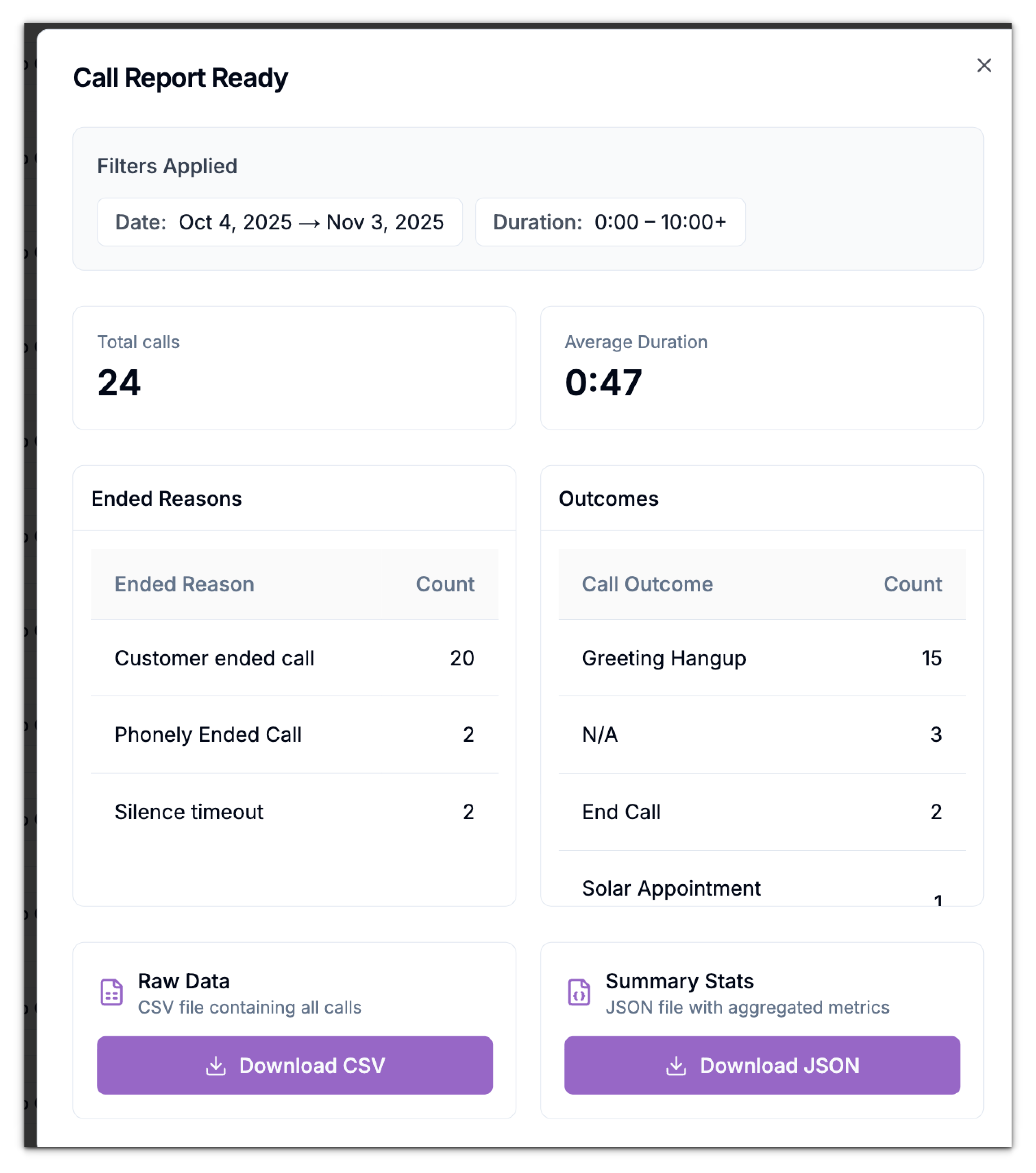
Downloading Report Data
You can download your report in two formats:- Raw Data (CSV) – Contains every individual call and all details, perfect for deeper review in Excel or Sheets.
- Summary Stats (JSON) – Contains aggregated metrics only (totals, averages, outcomes), useful for analytics tools or dashboards.
Understanding Call Path Analytics
Click the Call Path tab at the top of the Call History page to visualize how conversations progress through your workflows. Each node in the diagram represents a block or workflow segment, while the connecting lines show call progression between them.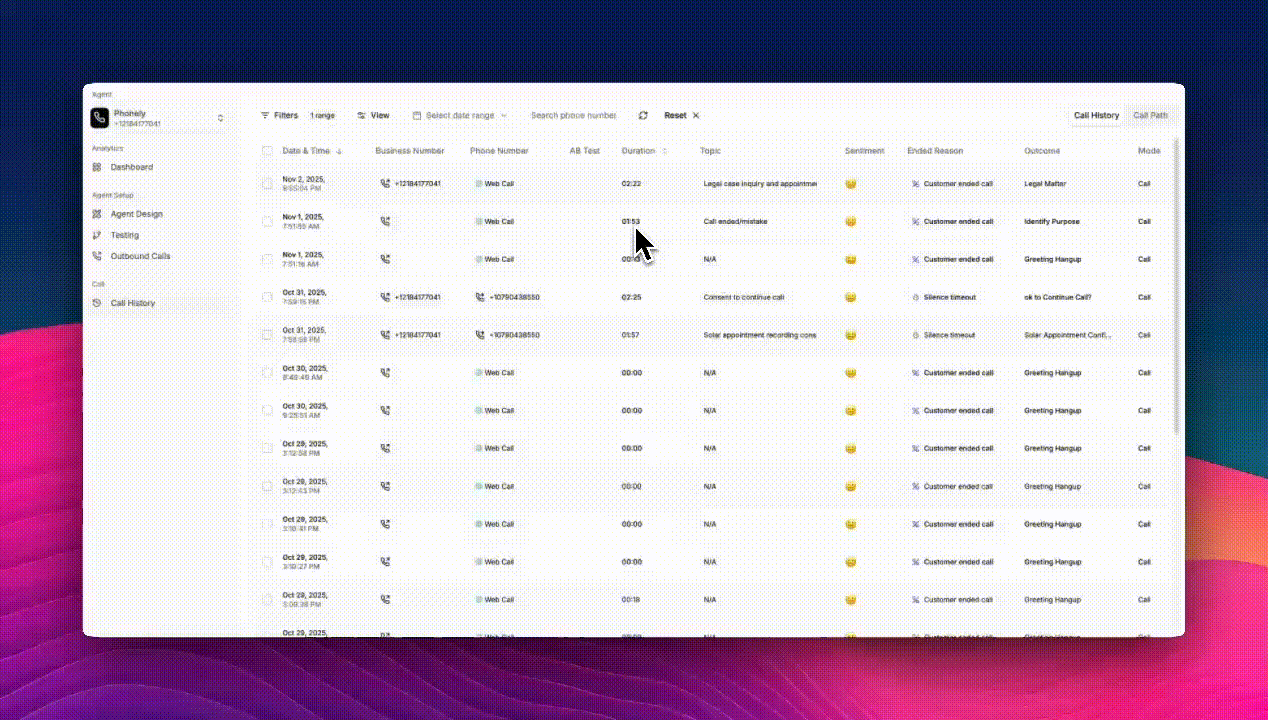
What You’ll See
- Start Node – Entry point of all calls (shows total call count and average duration).
- Workflow Nodes – Represent steps like Reception Flow, or AI Receptionist.
- End Node – Displays success rate, total calls ended, and end reasons (e.g., AI Hang Up, Customer Ended).
- A specific date range.
- Your workflows (e.g., Appointment Booking vs. Legal Reception).
- Calls that share the same outcome or end reason.
Example Use Cases
- Appointment Scheduling
- Lead Qualification
Use call paths to track how effectively appointment scheduling calls are processed and identify areas for improvement.
Best Practices
- Use filtering to focus on relevant calls - Apply appropriate filters to narrow down your analysis
- Regularly analyze call paths - Identify and address bottlenecks in your conversation flows
- Adjust call prompts based on data insights - Use analytics to improve customer satisfaction
- Review recordings for quality assurance - Listen to calls to identify improvement opportunities

