- The background environment (office ambiance).
- The agent’s tone and communication style.
- Whether to include human-like speech fillers.
- How your agent pronounces words through a Phonetic Dictionary.
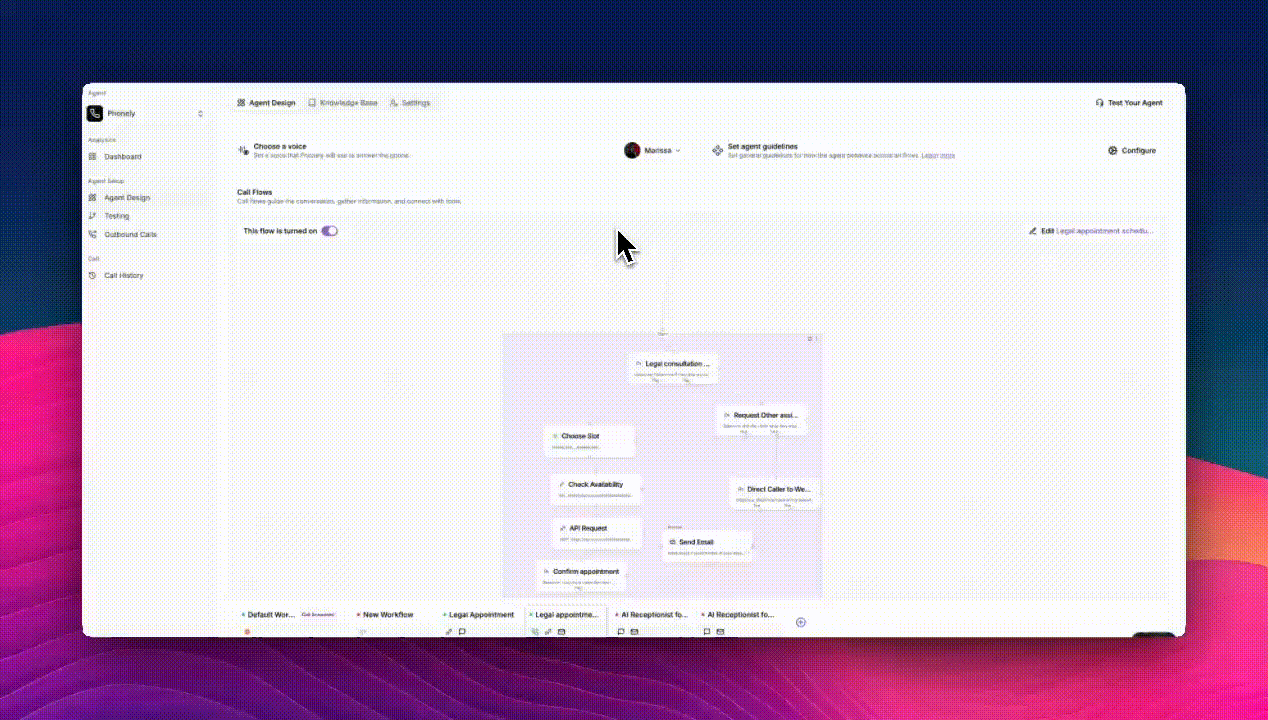
Add Office Noise
This feature adds light background sound to mimic a real-world environment, making your agent’s voice sound more authentic and less “studio-perfect.”It’s useful when you want your conversations to feel natural and comfortable for the caller.
- Open the Voice & Personality tab.
- Under Add Office Noise, click the dropdown menu.
Options
You can choose from:- None (default): No background noise; your agent’s voice is clean and clear.
Best for formal or quiet interactions such as customer support or technical assistance. - Office Space: Adds a realistic office background sound (e.g., subtle typing or chatter).
Ideal for professional or corporate support environments. - Soft Office Space: Adds a gentler ambient noise for a natural but calm tone.
Best for relaxed or friendly interactions like onboarding or sales calls.

Agent Personality
This setting defines your agent’s communication tone and behavioral style during conversations.It affects how the agent phrases responses, handles small talk, and interacts with the caller.
- In the Voice & Personality tab, find Agent Personality.
- Open the dropdown list to view all tone options.
- Select the one that best fits your use case.
- Save your changes.

Available Personalities
You can choose from several tone presets:| Personality | Description | Best For |
|---|---|---|
| 😎 Casual | Friendly, relaxed, and conversational. | Informal support, onboarding, or friendly brand tone. |
| 🤪 Humorous | Adds light humor and playfulness to responses. | Marketing, entertainment, or brand awareness calls. |
| 🎯 Direct | Straightforward and efficient, focuses on clarity. | Technical support, B2B or productivity-driven calls. |
| 🧑💼 Formal | Polite, structured, and business-like tone. | Corporate clients, enterprise-level or compliance contexts. |
| 🤝 Persuasive | Encouraging and goal-oriented communication. | Sales calls, conversions, or lead follow-ups. |
| 😊 Friendly | Warm and empathetic, suitable for relationship-focused brands. | Customer care, service recovery, or hospitality brands. |
Humanize Conversation
Enable this option to add subtle vocal elements, such as “hmm,” “uh,” “let’s see,” to make your agent sound more human-like and less robotic. It mimics natural pauses and filler words found in real speech.How to Enable
- Locate Humanize Conversation in the Voice & Personality settings.
- Toggle the switch on to enable it.
- Your agent will begin incorporating natural speech patterns during conversations.

Phonetic Dictionary
The Phonetic Dictionary allows you to fine-tune pronunciation for specific words, names, or brands ensuring your agent says them correctly and naturally. This is especially helpful for:- Company names (e.g., “Phonely” pronounced as “Fone-lee”).
- Acronyms (e.g., “MFA” pronounced “Em-Eff-Ay”).
- Foreign or uncommon names.
How It Works
You define how a word should be pronounced using phonemes (sound-based syllables).Phonely supports standard phonetic notation systems, such as MFA (Montreal Forced Aligner).
How to Add a New Word
- Scroll to the Phonetic Dictionary section.
- In the Word field, type the term you want to adjust.
- In the Phonemes field, enter the pronunciation.
- Click + Add Word to save it.
Example: /f oʊ n l i/


