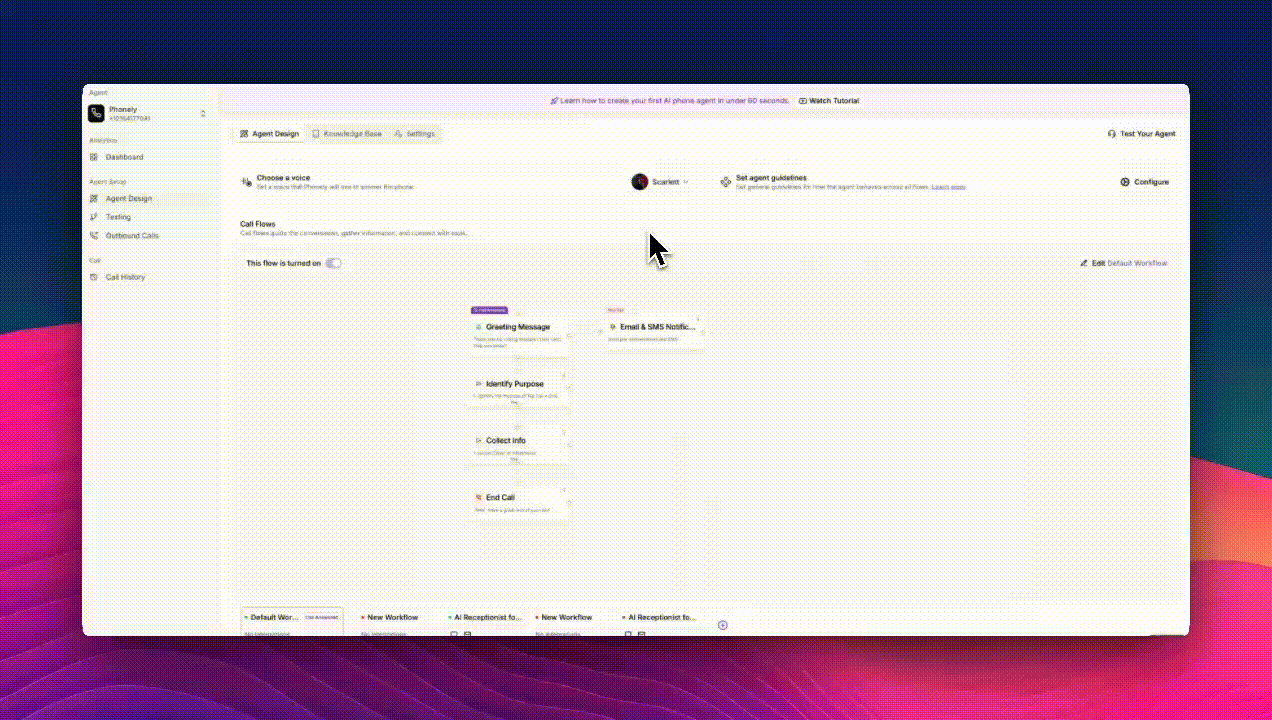
Accessing Voice Settings
From the Agent Design page, locate the Choose a Voice section. Click the voice button to open the Voice Library. This brings up two main sections:- Featured Voices: Curated, popular voices that showcase different styles and accents.
- Explore All Voices: A searchable, filterable list of every available voice.
Selecting and Previewing a Voice
Each voice card includes:- A Play button to preview how it sounds.
- Tags showing its accent, gender, and supported languages.
- A heart icon to mark it as a favorite for quick access later.
- Language: e.g., English, Spanish, French, Hungarian.
- Gender: Male or Female.
- Accent: e.g., American, Australian, British.
- Provider Tags: Such as 11Labs, OpenAI Realtime, or _Multi-Lingual. _
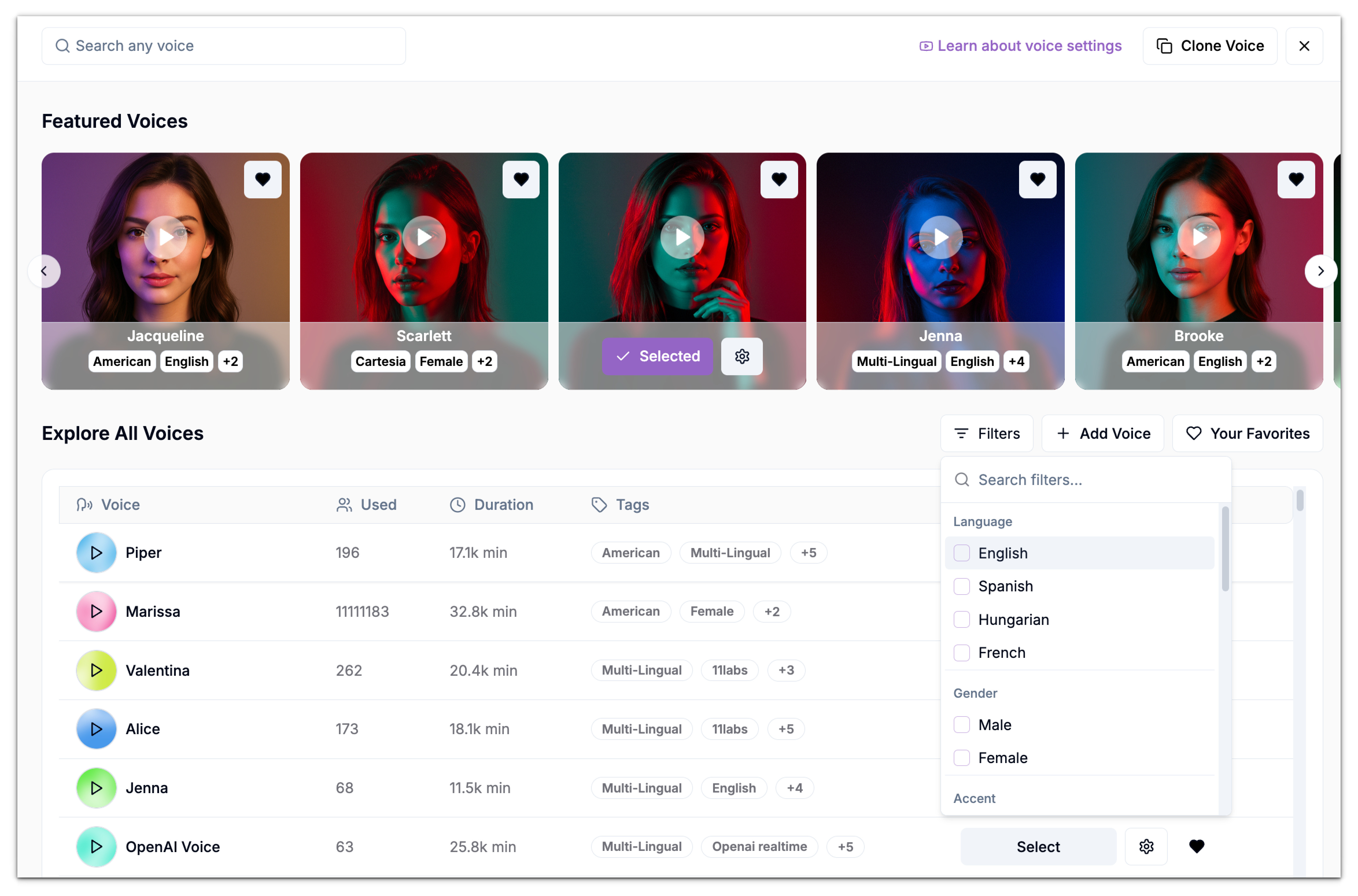
Customizing the Voice
Once a voice is selected, click the Settings cogwheel next to it to open Voice Customization. Here, you can fine-tune how the AI sounds during calls:- Speed: Adjust the speaking pace using a slider.
- Tags Overview: Review key traits such as language, provider, or model type.
- Multi-Lingual Support: Toggle this settings on to enable the AI to speak and understand multiple languages seamlessy.
Managing and Organizing Voices
You can:- Add New Voices: Use the + Add Voice button to upload or import new voices from providers such as 11 Labs.
- Mark Favorites: Click the heart icon to save preferred voices.
- View Usage Metrics: Check how many minutes each voice has been used and its total call duration under the Used and Duration columns.
Confirming Your Selection
After customizing, your chosen voice appears at the top of the Agent Design screen as the active voice. This voice will be used for all calls made by your agent. To learn more about setting up agent behavior and guidelines, see the related guide:Configuring Agent Guidelines and Behavior Settings.

