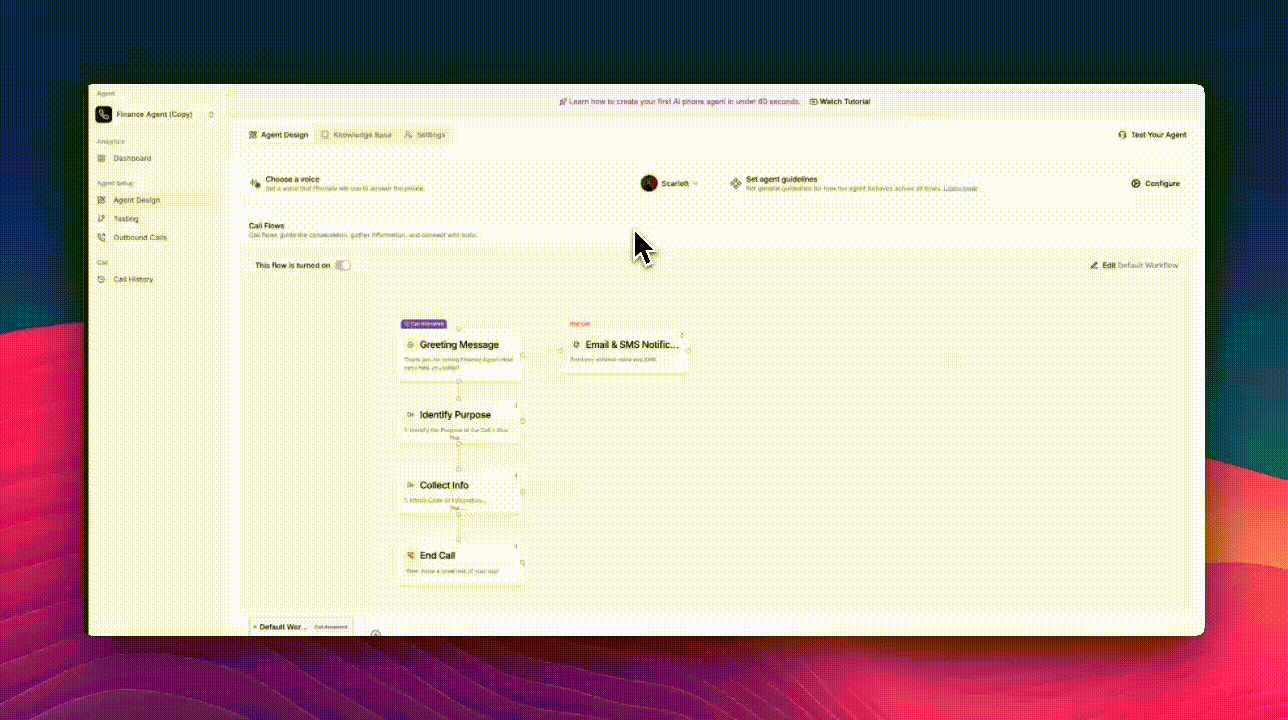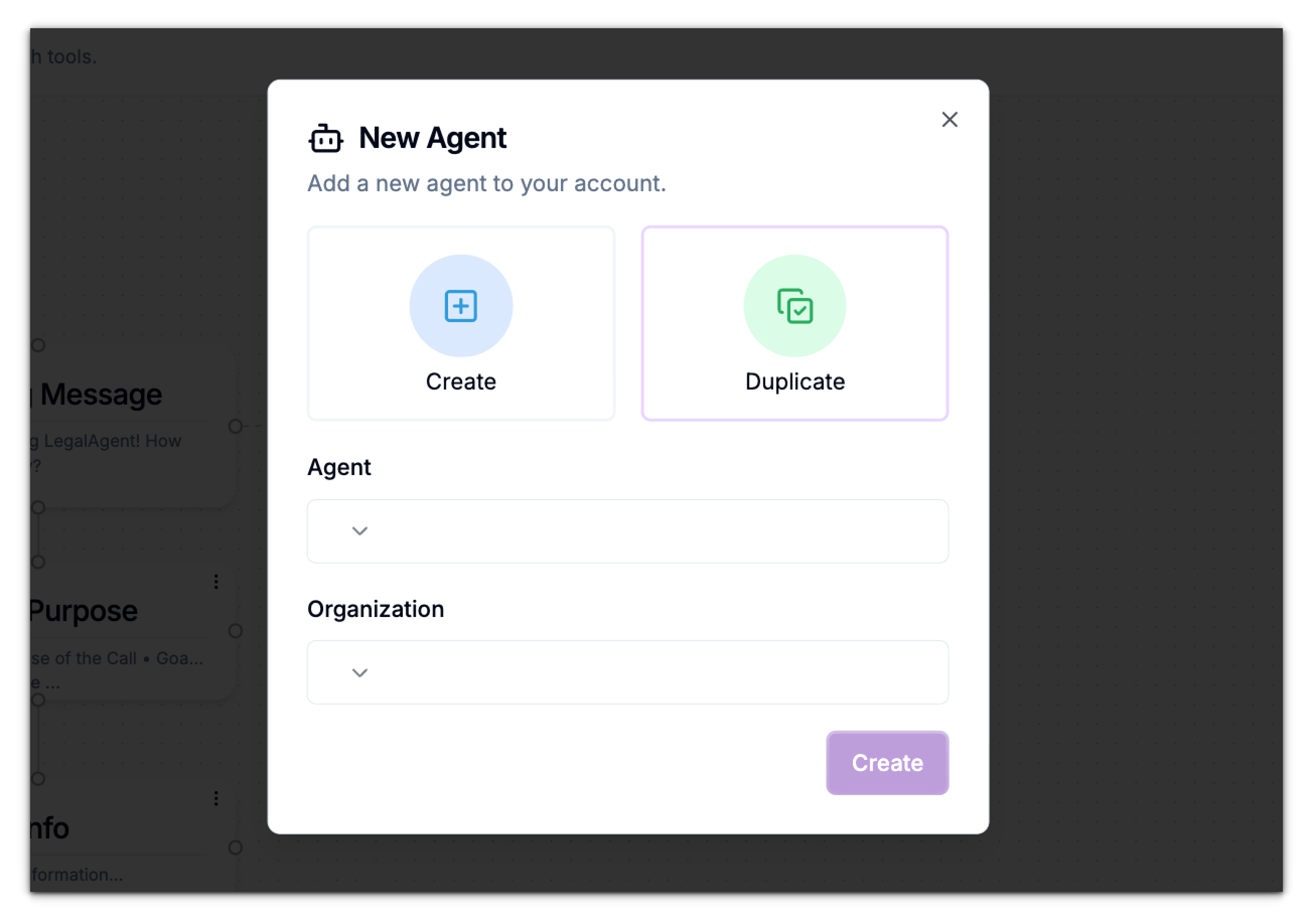Agents are the core of your Phonely workspace. Each agent represents a virtual assistant that can manage calls, collect data, and automate workflows using custom call flows, knowledge sources, and integrations.
This guide explains how to create, duplicate, and manage agents, as well as how organizations, workflows, and phone numbers fit together in the Phonely ecosystem.
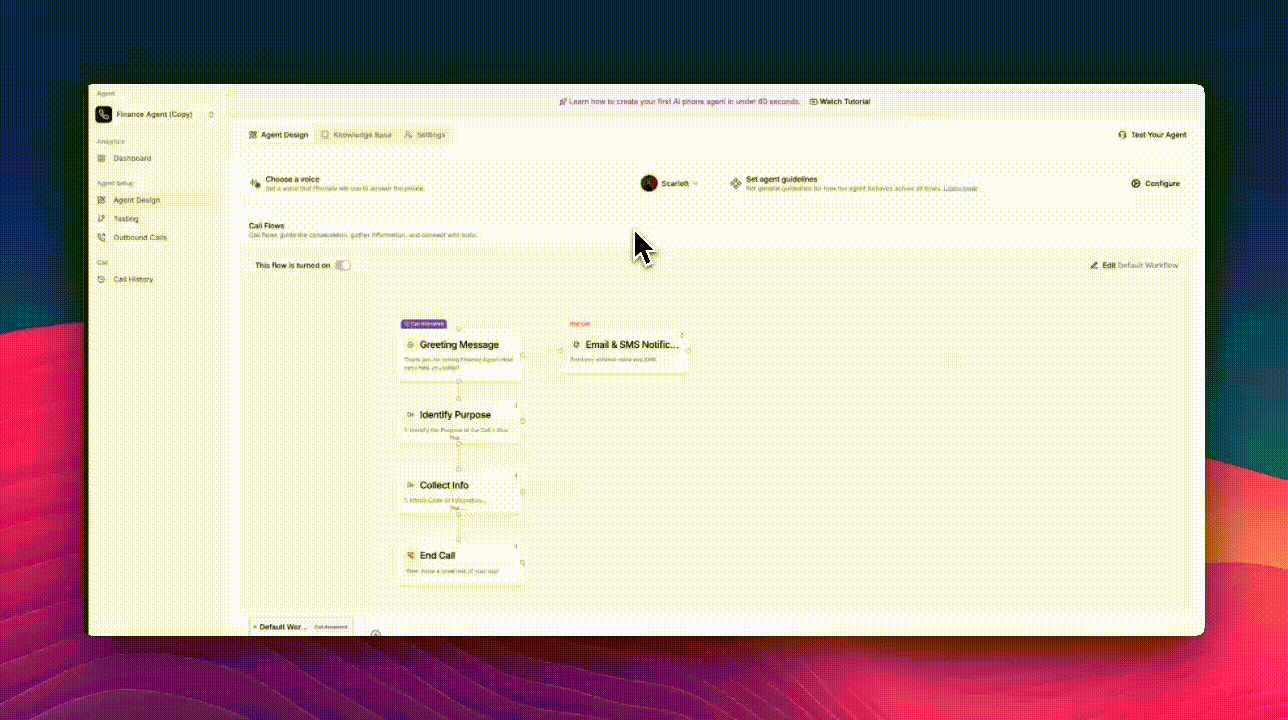
Understanding Agents in Phonely
Each Agent in Phonely acts as an independent assistant with its own:
- Primary phone number – the number used to handle incoming and outgoing calls.
- Call workflows – logic and conversation paths unique to that agent.
- Knowledge base – information the agent uses to answer questions and make decisions.
- Guidelines – instructions for how the agent should behave and respond.
- Settings – configurations for integrations, notifications, and post-call actions.
- Testing - Expertiment with prompts, voices, and workflows and deploy agents with confidence.
Creating a New Agent
You can create a new agent from scratch to handle a specific business area or campaign.
- Navigate to the top of the main menu under the Agent section, click Create Agent.
- In the New Agent window, choose Create.
- Enter a name for your new agent.
- Select the Organization this agent belongs to.
If you have multiple organizations, pick the one that owns the phone number and associated data
- Click Create.
Your new agent will appear in the agent list under the agent section, ready for configuration.
Duplicating an Existing Agent
Duplicating an agent allows you to quickly reuse an existing setup including workflows, integrations, and voice settings without rebuilding from scratch.
- Navigate to the top of the main menu under the Agent section, click Create Agent.
- In the modal, select the Duplicate option.
- Choose the Agent you want to duplicate from the dropdown list.
- Select the Organization to assign the duplicate agent under.
- Click Duplicate.
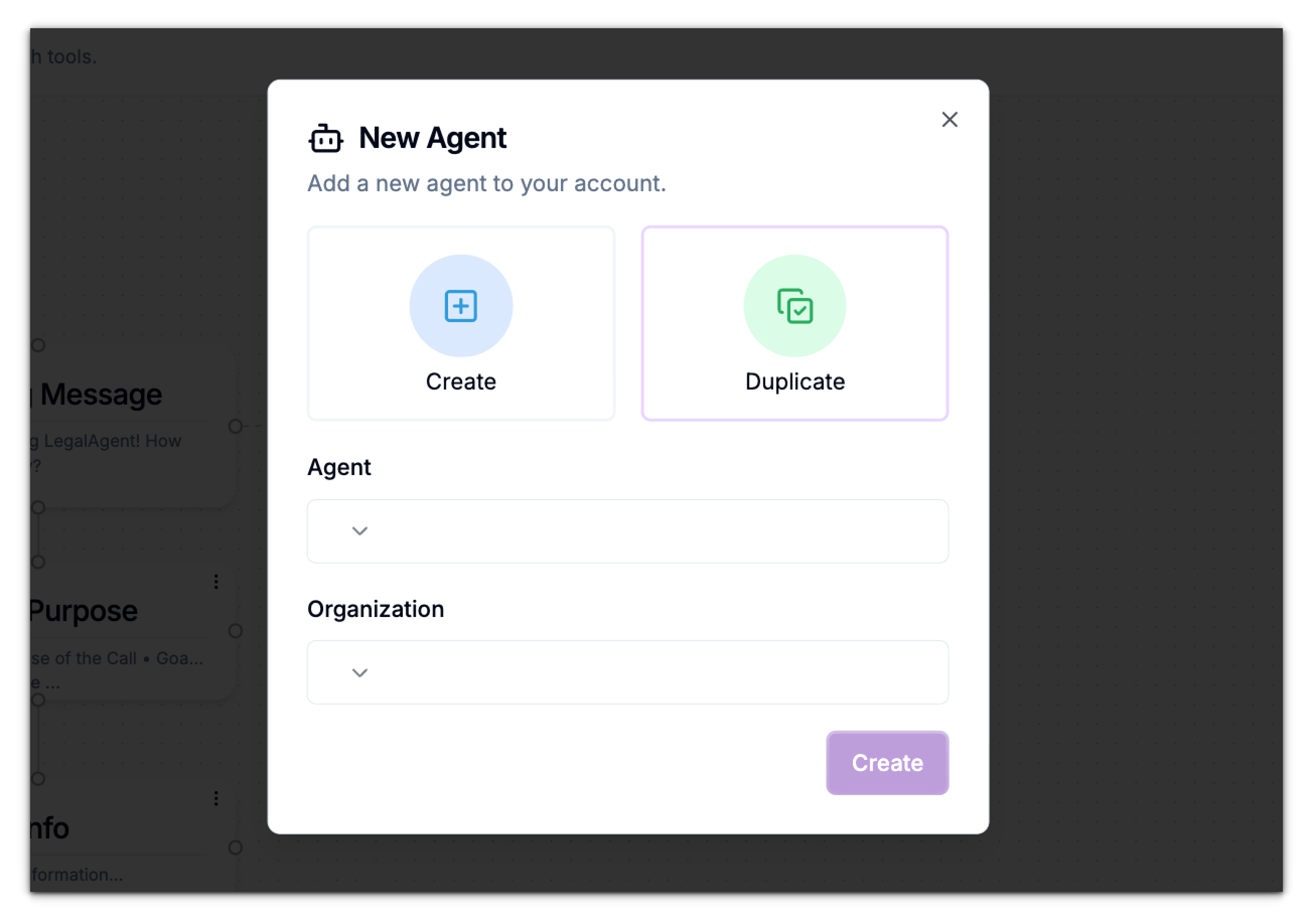 Phonely will duplicate the selected agent and append the name (copy) and inherit:
Phonely will duplicate the selected agent and append the name (copy) and inherit:
- The existing workflows.
- The voice and behavior settings.
- Any knowledge base sources or guidelines from the original.
You can then modify the duplicated agent independently - e.g., assign a new number, tweak prompts, or change post-call actions.