These settings are designed to fine-tune conversational flow, ensuring your agent feels natural, patient, and responsive without cutting off the user or leaving long pauses. Whether you want your agent to sound calm and thoughtful or quick and snappy, this section helps you balance responsiveness, patience, and listening accuracy.
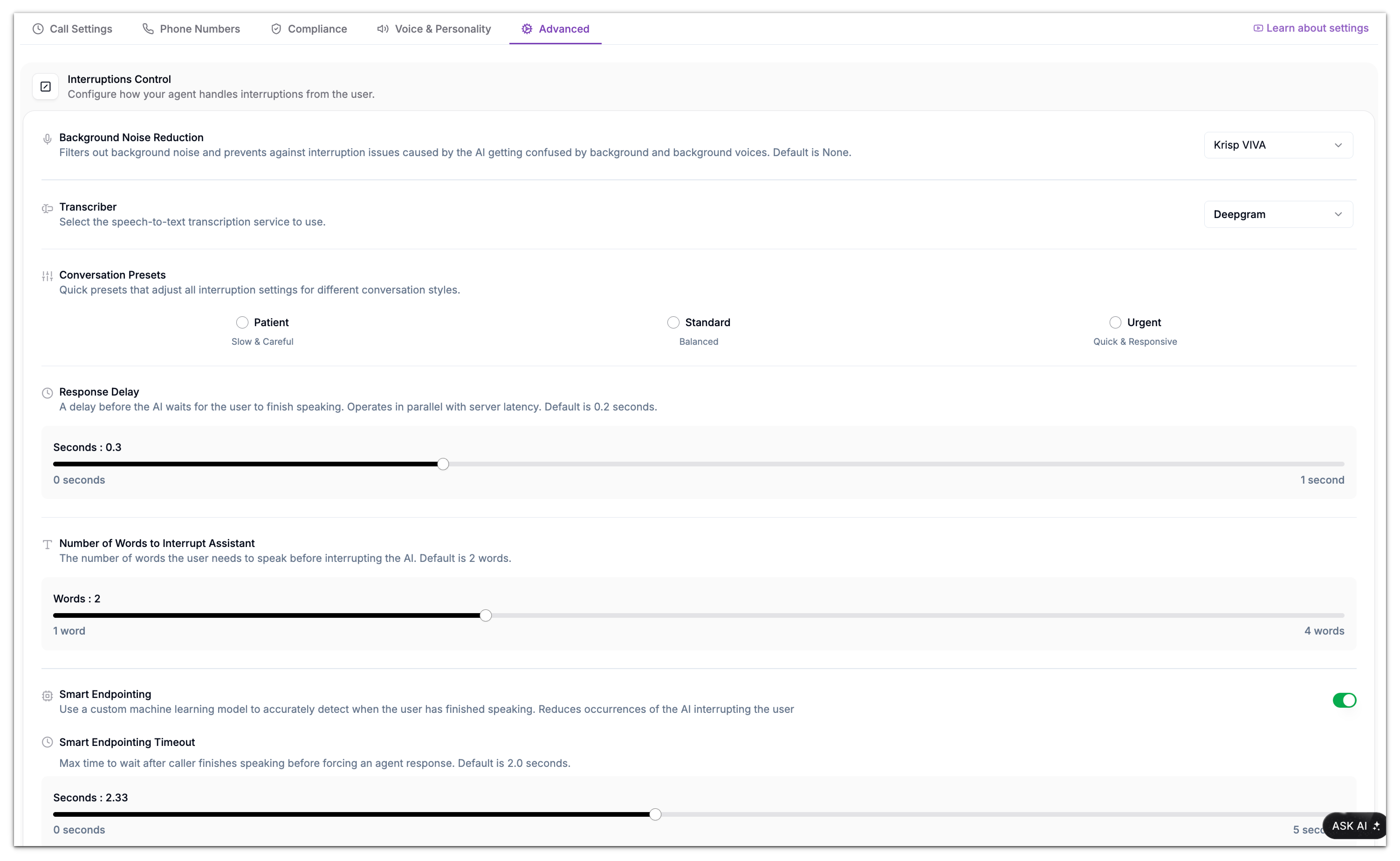
Background Noise Reduction
Background noise can cause confusion when both the agent and caller speak simultaneously.This feature helps your agent filter out unwanted environmental sounds, such as chatter or static, preventing the AI from misinterpreting them as speech.
How to Configure
- Go to Advanced Settings.
- Open the Background Noise Reduction dropdown.
- Choose from Phonely (Default), None, Krisp, AI Coustics, or Krisp VIVA, each offering varying levels of AI-powered background noise filtering, response delays, and number of words to interrupt.
Conversation Presets
Conversation presets let you quickly adjust multiple interruption parameters to match the desired communication style of your agent. They’re great for aligning tone and response timing without manually tweaking each control.
Available Presets
| Preset | Style | Behavior | Best For |
|---|---|---|---|
| Patient | Slow & Careful | Waits longer before responding, allowing users to fully finish their sentences. | Complex conversations, elderly callers, or formal contexts. |
| Standard | Balanced | Moderate interruption sensitivity and response delay. | Default for most support or business workflows. |
| Urgent | Quick & Responsive | Responds faster, ideal for concise, fast-paced exchanges. | Emergency hotlines, internal team calls, or status updates. |
- Under Conversation Presets, choose the tone that best fits your workflow.
- Adjust individual settings below if you want finer control.
Response Delay
Defines how long the agent waits after the agent waits after a user finishes speaking before responding.This helps avoid awkward overlaps or overly long pauses between sentences.
- Use the Response Delay slider to set the desired wait time in seconds.
- You can also choose from the presents above to adjust this.
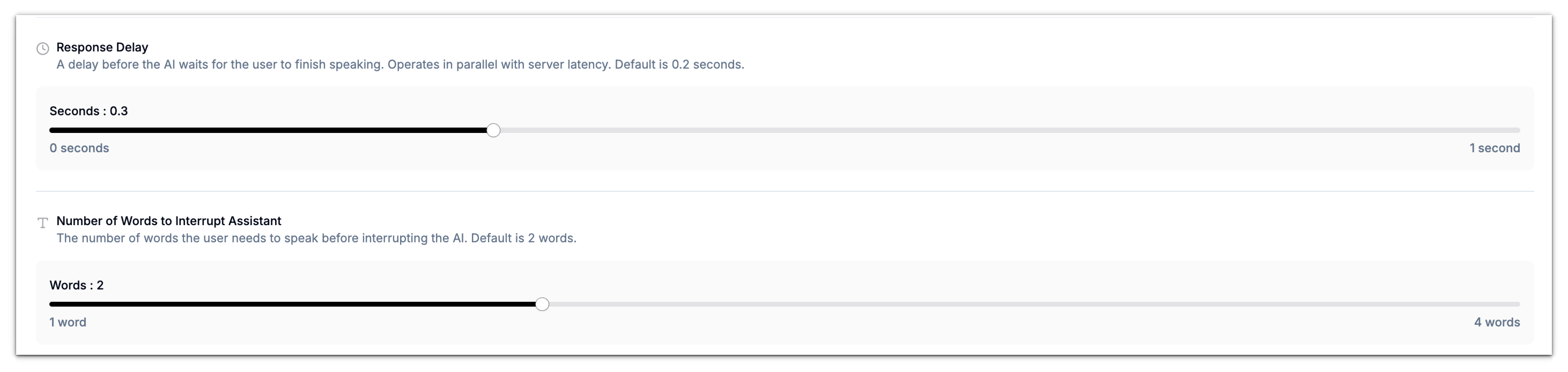
Number of Words to Interrupt Assistant
This determines how many words the caller must speak before interrupting the AI mid-response.It helps balance between letting the agent finish its thoughts and ensuring users can easily interject when needed.
Smart Endpointing
Smart Endpointing uses machine learning to detect when the caller has truly finished speaking — not just paused momentarily. This helps prevent the AI from interrupting too early and creates smoother turn-taking between the agent and the user.- Make sure Smart Endpointing is enabled.
- Adjust the Smart Turn Stop Time slider to control how long the AI waits before speaking again.

Model Providers
The Model Providers section controls the AI and telecom engines that power your Phonely agent. These settings influence how your agent sounds, how quickly it responds, how well it reasons, and how reliably it handles calls. For best performance, Phonely recommends keeping most of these options on their defaults, but you can still customize everything based on your workflow.
Voice LLM Model
This setting determines whichLarge Language Model your agent uses when speaking to callers. Different models offer different balances of speed, reasoning quality, and cost. You can choose from several OpenAI and Azure-powered models, along with Phonely’s optimized default:- Phonely (Default): A pre-optimized model configuration designed specifically for live phone conversations. It provides the best mix of speed, reliability, and stable conversational tone.
- GPT-5.1: OpenAI’s latest high-reasoning model. Excellent for complex or technical conversations, though slightly slower.
- GPT-5: Strong reasoning with ~800ms response time.
- GPT-5 Mini: A faster, more lightweight GPT-5 variant with ~600ms response time.
- GPT-4.1: Balanced performance, stable and predictable.
- GPT-4o: Azure-powered with very fast ~450ms responses.
Telecom Provider
This determines which telecom network your Phonely agent uses when placing and receiving calls. You can choose between:- Phonely (Default): Optimized for warm transfers and clear audio quality.
- Dialy: Great for warm transfers but has a slightly slower dial-out.
- Twilio: Extremely reliable with fast dial-out, ideal for high-volume environments.
Prompt Version (Beta)
Prompt Versions control the instructions and reasoning style your AI agent uses internally. Each version represents an improvement in clarity, response tone, and logic. Available versions include:- Phonely v1.5 (Default): Phonely’s current default prompt version.
- Phonely v2 (Beta): Experimental prompt system for more concise and human-like answers.
- Phonely v2.5 (Beta)
Transcription Keywords
If your business uses uncommon names, technical terms, product codes, model numbers, or industry-specific jargon, you can enter them here to help the transcriber recognize them accurately during calls. Simply type a keyword and press Enter to save it. This helps improve transcript accuracy and prevents misheard words.Knowledge Base Settings
The Knowledge Base settings control how your agent retrieves and uses information from your uploaded documents. These influence how much context your agent pulls in and how strictly it filters irrelevant content.

