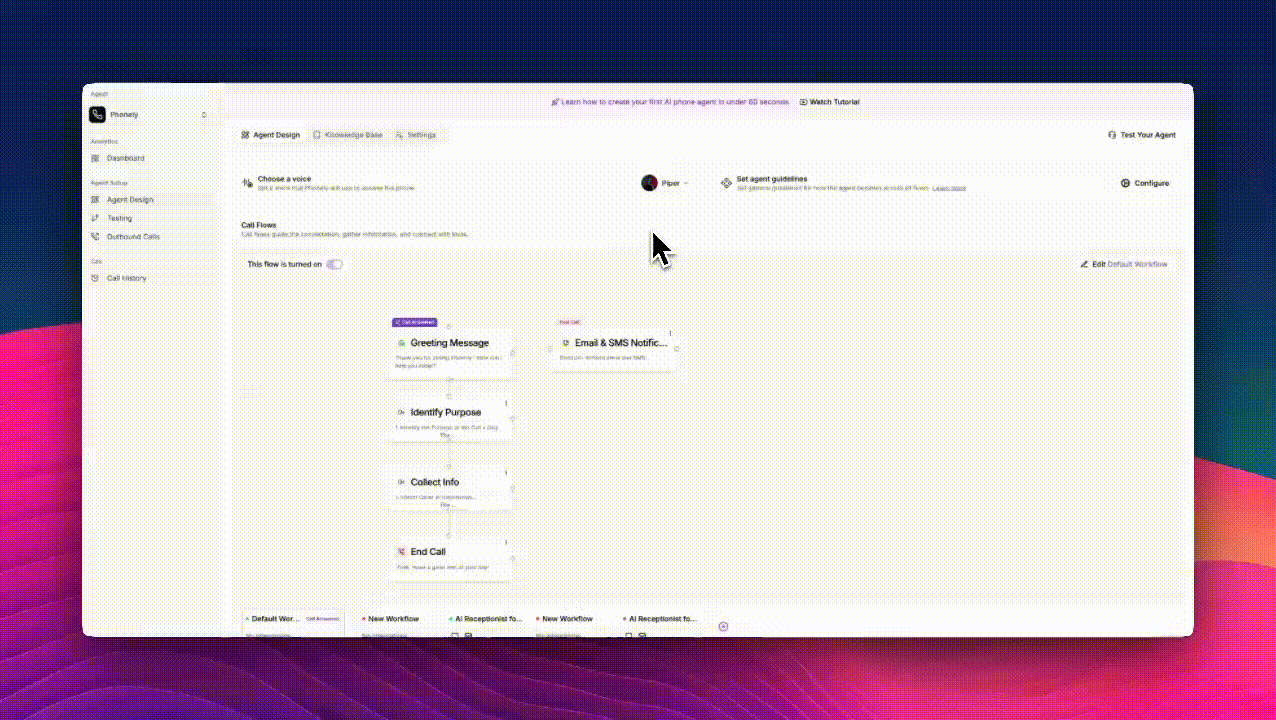
1
Open the Knowledge Base
From the left sidebar, go to Agent Design > Knowledge Base, then switch to the Knowledge Base tab. Here, you’ll see a list of your existing documents under Data Sources.
2
Click “Blank Document”
At the top of the page, select Blank Document.
A new editor window will open where you can create your document from scratch.
A new editor window will open where you can create your document from scratch.
3
Add Your Content
Give your document a title and start typing or use the “/” command to insert different content blocks, such as:You can use this editor to organize information clearly and make it easy for your agent to reference.
4
Save or Publish
When done, choose: `
- Save as Draft: to continue editing later.
- Publish: to make the document active and accessible to your AI agent.

