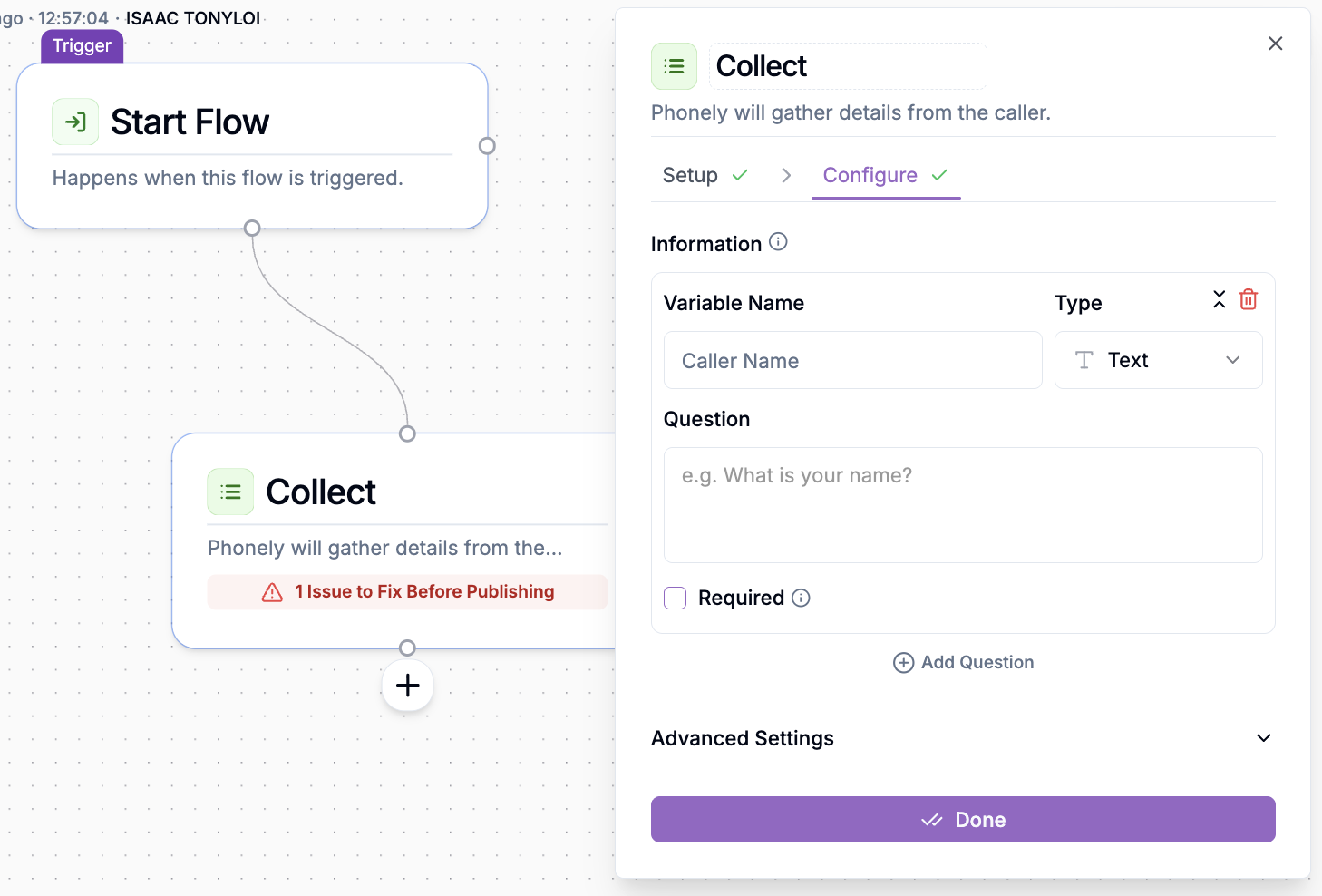This guide walks you through the full process, from connecting your Slack workspace to Phonely, configuring channels, and testing your setup.
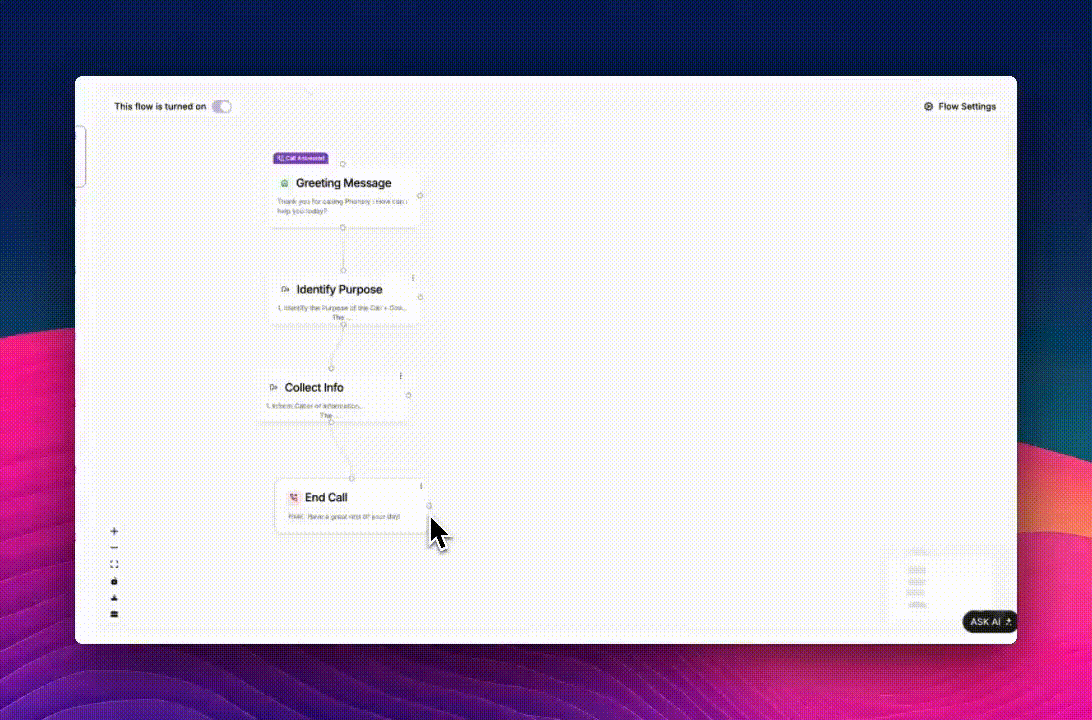
Access the Integration Panel
- From your Phonely Dashboard, open the Agent Design section.
- Select an existing workflow or click Create New Flow.
- Click the plus (+) icon and choose Slack from the live call actions.
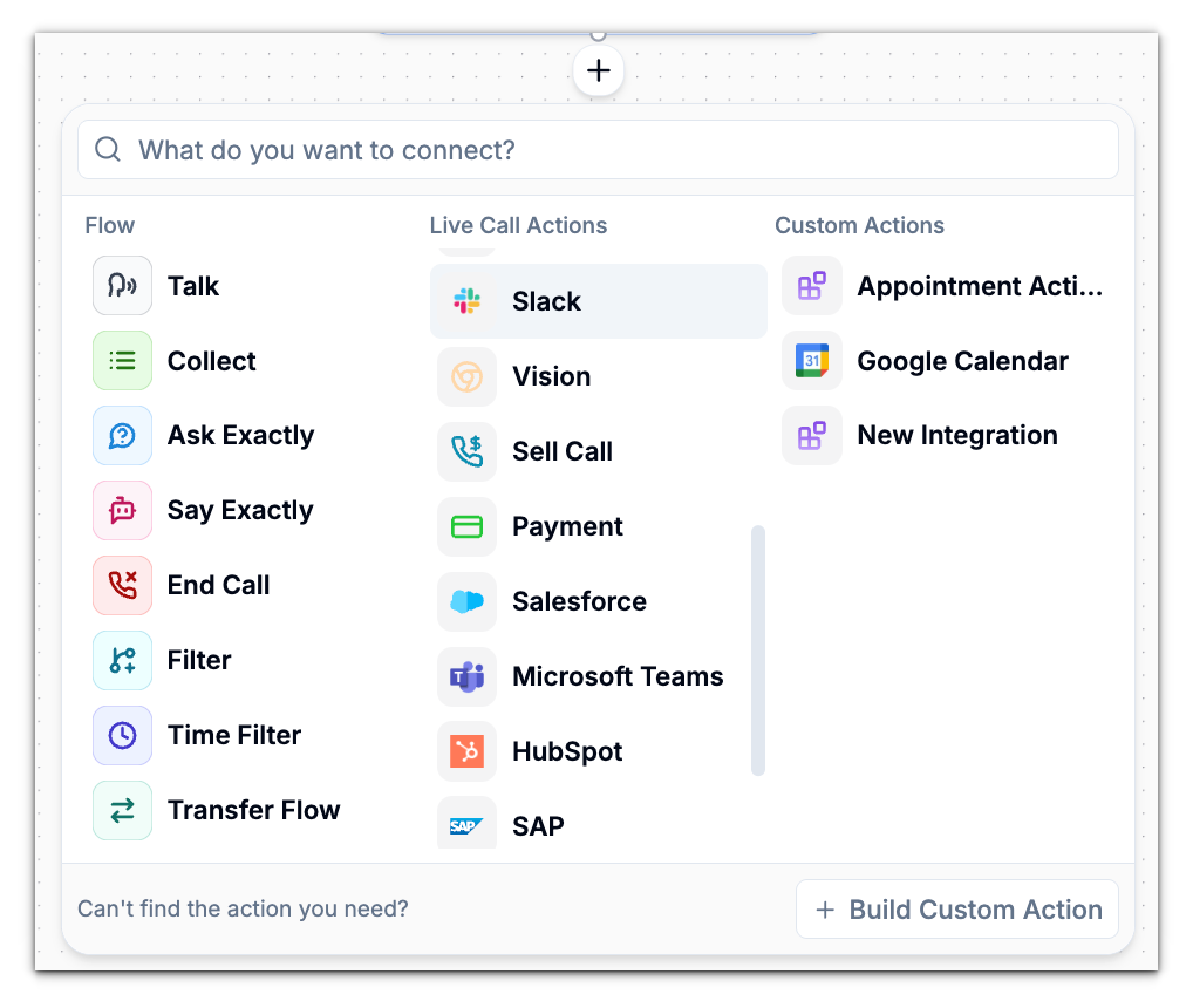
Choose an Action
In the Setup tab of the Slack integration panel:- Open the Action dropdown menu.
- Select Send Channel Message, this tells Phonely to post a message to a chosen Slack channel.
- Click Connect to Slack to start linking your workspace.
Authorize the Connection
When you click Connect to Slack, you’ll be redirected to Slack’s authorization page to grant Phonely access.Choose the Right Workspace
Select the workspace where you want Phonely to send messages. If your current workspace has reached the app limit (as shown in the screenshot), you’ll see a message like: If this appears:- Either remove one app from your workspace, or
- Switch to another workspace from the dropdown list.
Review Permissions
Once you select a workspace, you’ll see a screen to install the Phonely app.Phonely will request the following permissions:
- Access to content and info about you
- Access to messages and channels where it posts
- Basic info about your workspace
You’ll automatically be redirected back to Phonely once authorization succeeds.
Confirm the Connection
When connected successfully:- The Connection field in the setup window will now show your Slack workspace.
- A green checkmark confirms that Phonely is linked to Slack.
- The Continue button activates, allowing you to proceed to configuration.
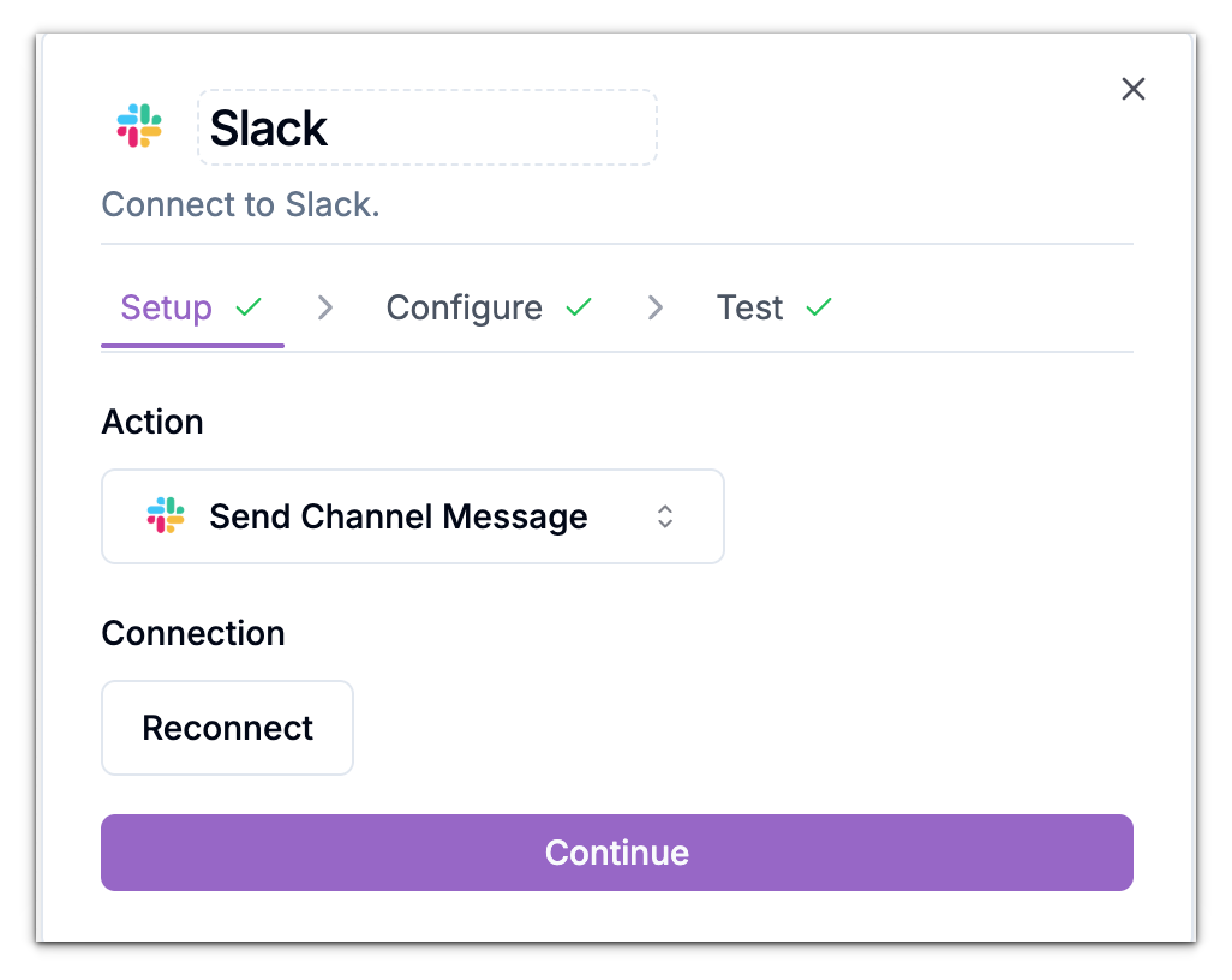
Configure Slack Message Settings
Once connected, move to the Configure tab.Select a Channel
Use the Channel dropdown to choose where Phonely will post messages. You can search for any public or private channel your connected Slack account has access to. If your desired channel doesn’t appear, create it in Slack first and then refresh your Phonely integration window.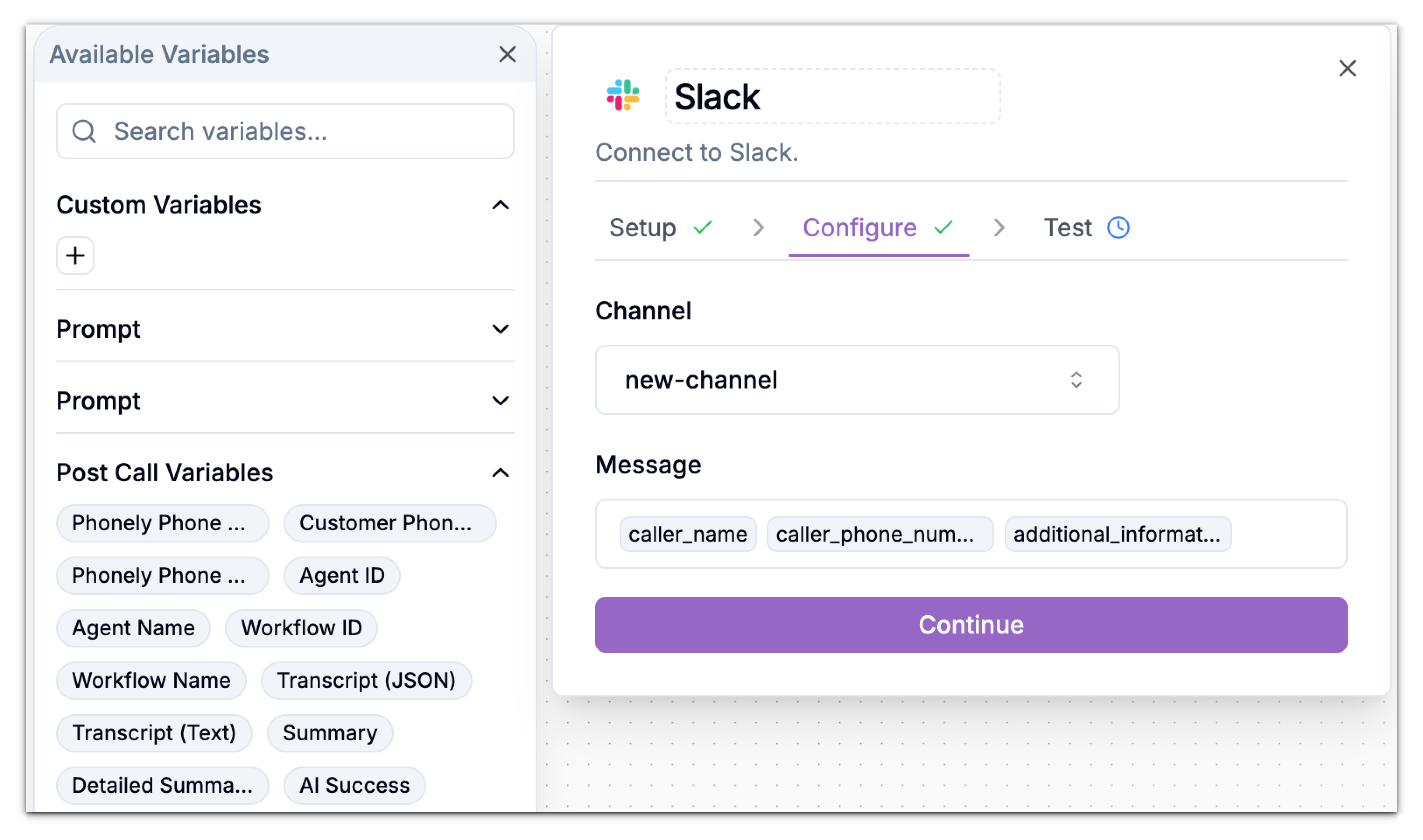
Write the Message
In the message field: Enter the text you want Phonely to post to your Slack channel. Use variables (e.g.,CallerName, Summary, AgentName) to include dynamic call data.
Example message:
Test the Integration
Once your configuration is complete, open the Test tab. Click Test to send the sample message to the selected Slack channel.