Key Features of the Send Email Block
1
Automated Email Dispatch
Sends emails automatically from your Phonely agent to a specified recipient.
2
Variable-Rich Content:
Dynamically compose email subject lines and body content by embedding variables from the ongoing conversation (e.g., caller’s name, provided email, phone number, call summary, dashboard URL to the call recording).
3
Plain Text or HTML
Choose between sending emails in plain text format or with rich HTML formatting for enhanced presentation.
4
Flexible Triggering:
- Live Call Action: Triggers the email during the active conversation.
- Post Call Action: Triggers the email after the call has ended. Post-call emails are highly valuable as they can be configured to send even if the caller doesn’t complete the entire workflow, acting as a preemptive notification.
5
Custom Recipient & Sender
Define the recipient email address and the “From” name that appears on the email.
6
Variable Formatting
Utilizes Phonely’s variable formatting capabilities, ensuring captured data (like phone numbers) is presented in a desired style.
How to Use the Send Email Block
Implementing the Send Email Block involves setting up your workflow to gather information, adding the block, and configuring its content and recipient.1
Create or Edit a Workflow
- Access the Workflows Page from your Phonely Dashboard.
- Create a New Flow, or select an existing one to edit.
- Ensure a Trigger Condition is Set: Define a trigger for your workflow (e.g., “when someone asks for a callback” or “wants to speak to a person”). This ensures the flow initiates under specific circumstances.
2
Gather Necessary Information (e.g., using a Collect Block)
- Add a Prompt Block (or a Multi-Ask Block) early in your workflow.
- Instruct the AI to gather specific contact information that you want to include in the email (e.g., name, email address, phone number).
- Define Variables: Ensure you define variables within your Prompt Block (e.g., caller_name, caller_email, caller_phone_number) and specify their types.
3
Add the Send Email Block
- In your workflow, click the + button to add an action.
- Select “Send Email” from the available options.
- Post Call: If you choose a Post Call Send Email Block, it will appear to the right of your block, as a dotted line. This means you can connect it anywhere in your flow, and the email will be sent automatically after the call, even if the caller doesn’t complete the entire workflow path, ensuring preemptive notification.
- Live Call: If you choose a Live Call send email block, this connection will appear at the bottom of the preceding block that you would like to connect it to. This means the email will be sent live, during your call.
4
Configure the Email Content
- Click on the Send Email Block to open its settings.
- Format: Choose between Plain Text or HTML format for your email content.
-
Compose Subject & Body: Enter your desired subject line and message content.
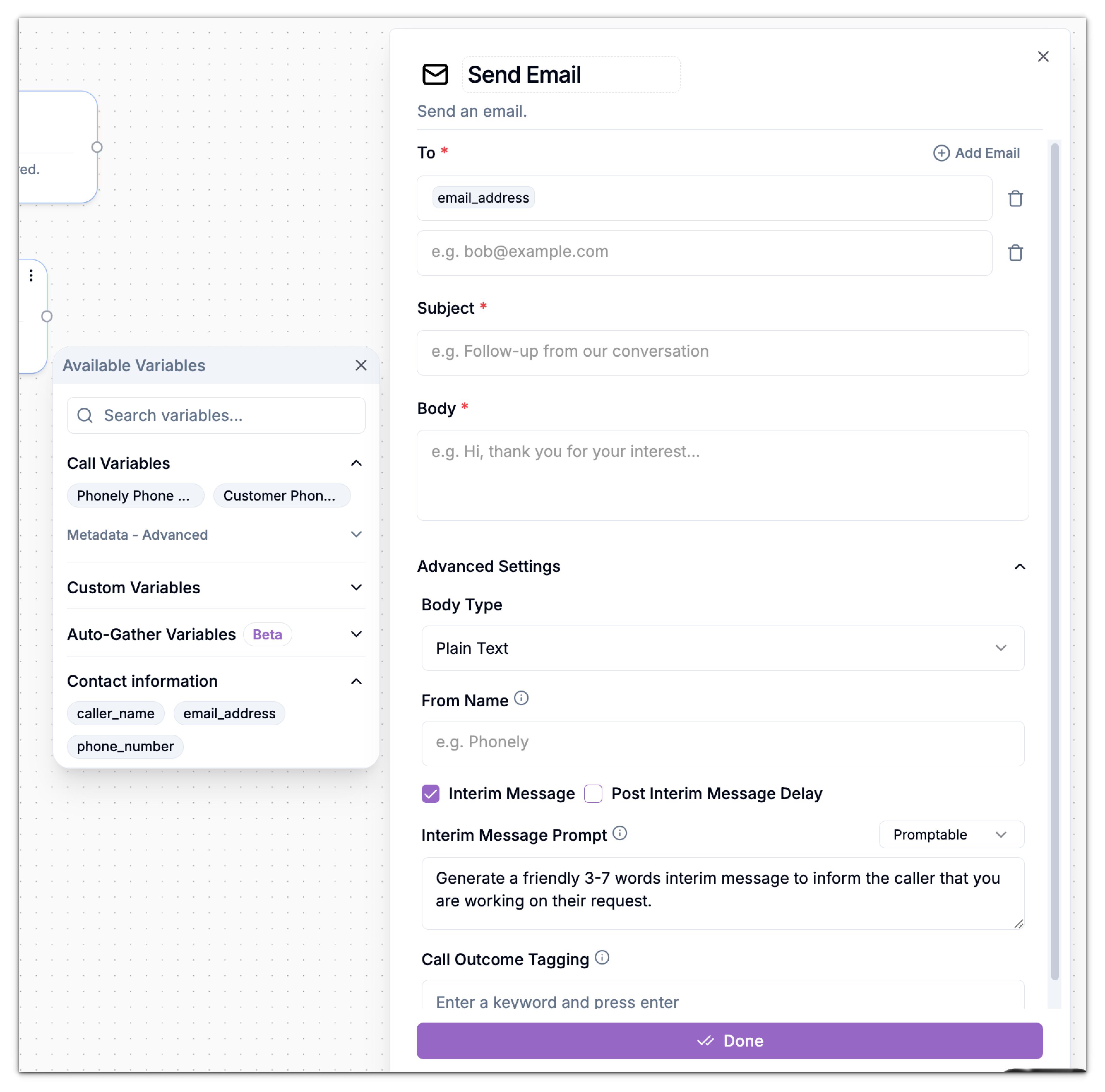
- You can embed any variables you have previously stored in your workflow.
| Field | Description |
|---|---|
| To | Enter one or more recipient email addresses (e.g., your team or customer). You can also use a variable (e.g., CallerEmail). |
| Subject | Write a clear subject line. Variables can be embedded (e.g., New callback request from CallerName). |
| Body | Compose your message. You can include variables, such as:Caller Name: CallerName- Email: CallerEmail- Phone: Caller Phone Number- Summary: Summary- Transcript: Transcript |
| Body Type | Choose between Plain Text or HTML for formatting. |
| From Name | Define how the sender name will appear in the recipient’s inbox (e.g., Phonely AI Agent). |
| Interim Message (optional) | When enabled, Phonely will briefly tell the caller something like “I’m sending that email for you now.” |
| Call Outcome Tagging (optional) | Add a keyword (e.g., Email Sent, Follow-up Triggered) for easier reporting and analytics later. |
-
Set From Name: Define the name that will appear as the sender of the email.
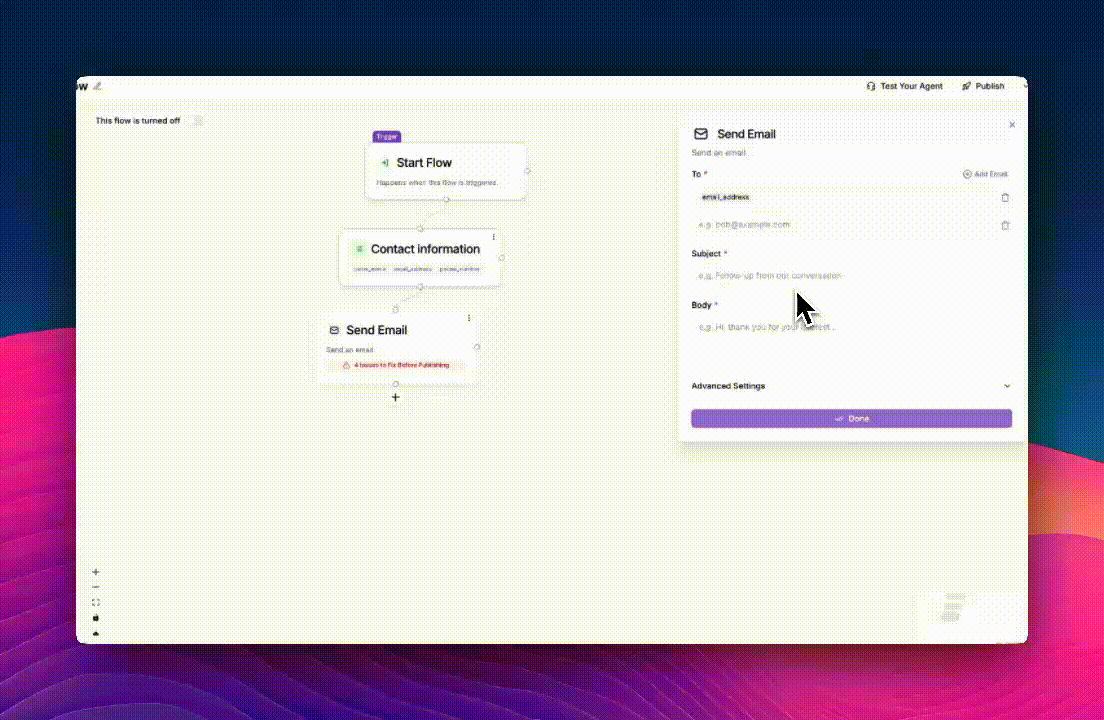
Example Use Case
Here’s an example workflow to illustrate the process of using the Send Email Block for callback requests:1
Trigger
Customer says “I want a to schedule an appointment with Joe”
2
Action 1 (Prompt Block)
- Instruct AI to: “Get the caller’s name, email, and best callback phone number. Inform them that an appointment scheduling link will be sent to their email”
- Store variables: CallerName (text), CallerEmail (email), Caller Phone Number.
3
Action 2 (Send Email Block - Live Call):
- Recipient: [email protected]
- From Name: Phonely AI Agent
- Subject: Appointment Scheduling for [customer_name]
- Body:
- Customer Name: [customer_name]
- Email: [CustomerEmail]
- Caller Phone: [CallerPhone]
- Conversation Summary: [Summary]
- Appointment Scheduling Link: [email protected]
4
Action 3 (End Call Block):
Graciously end the call after collecting information and dispatching the email.

