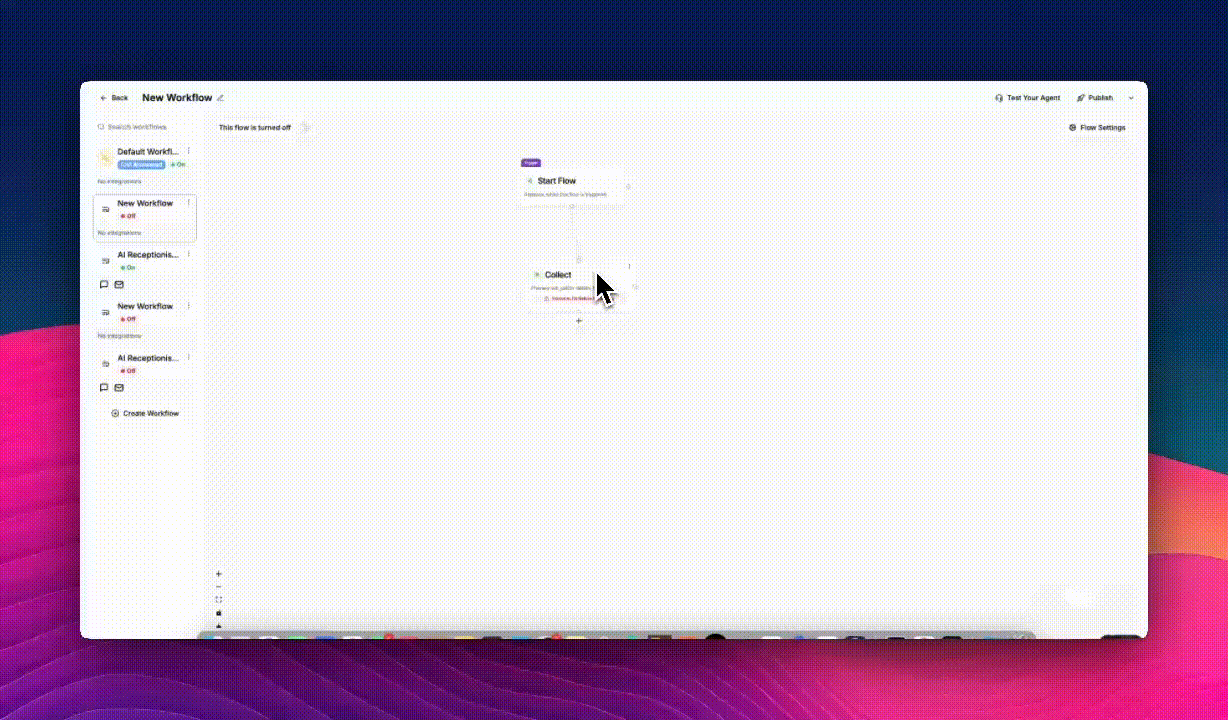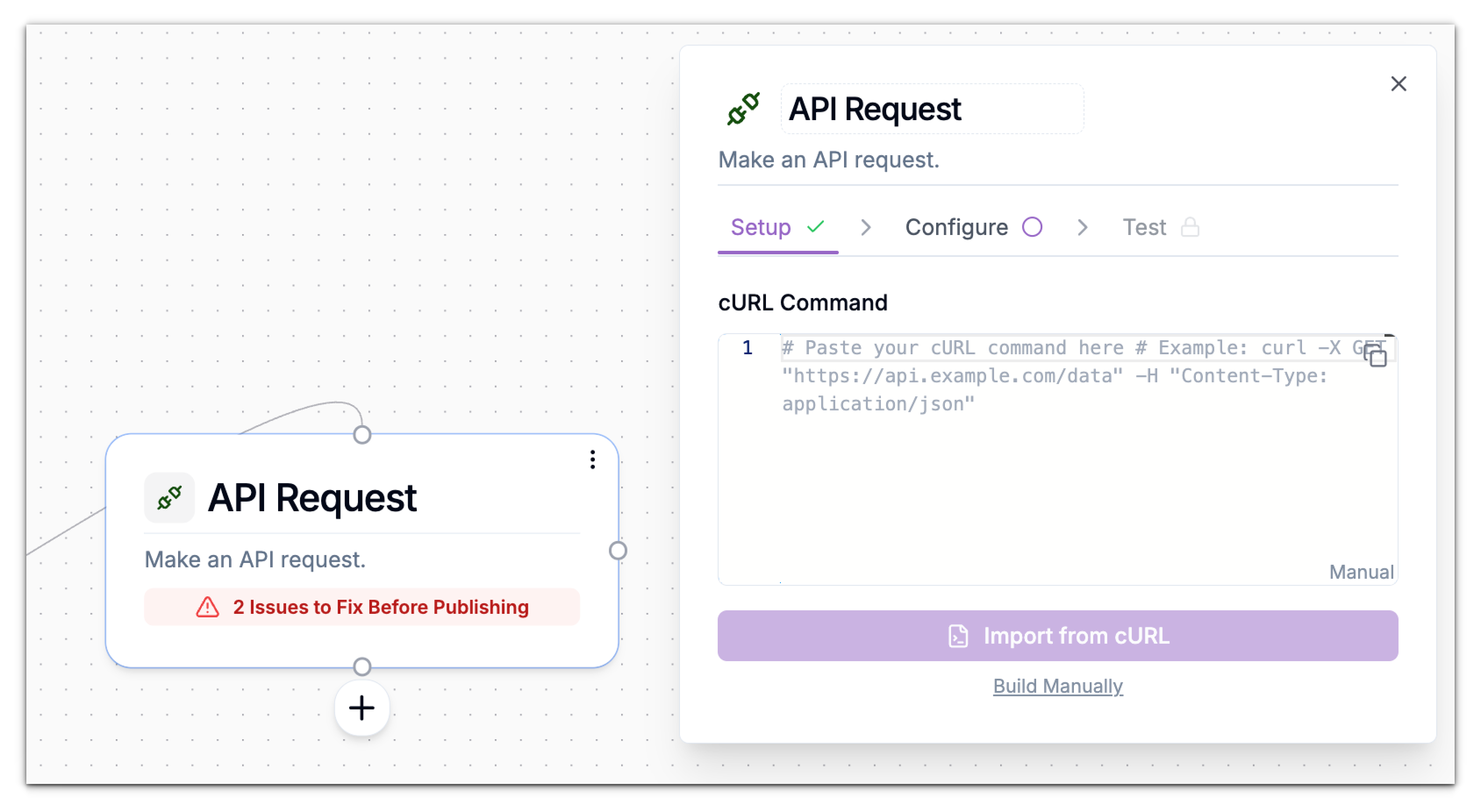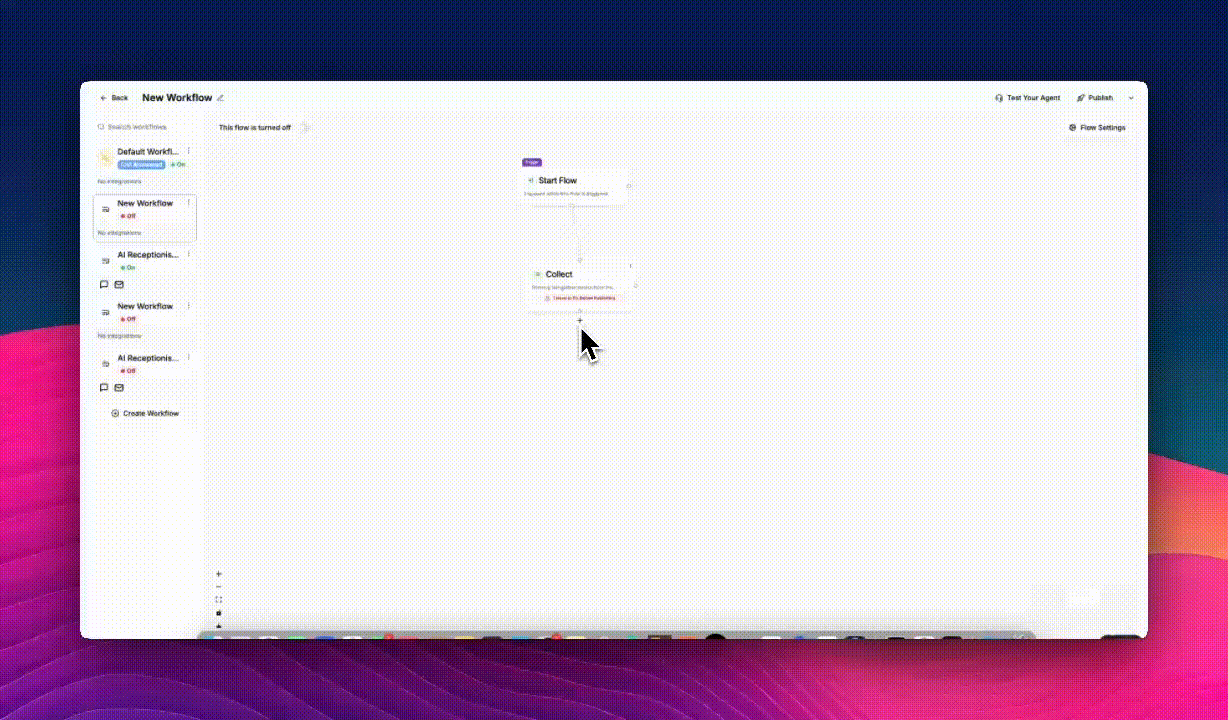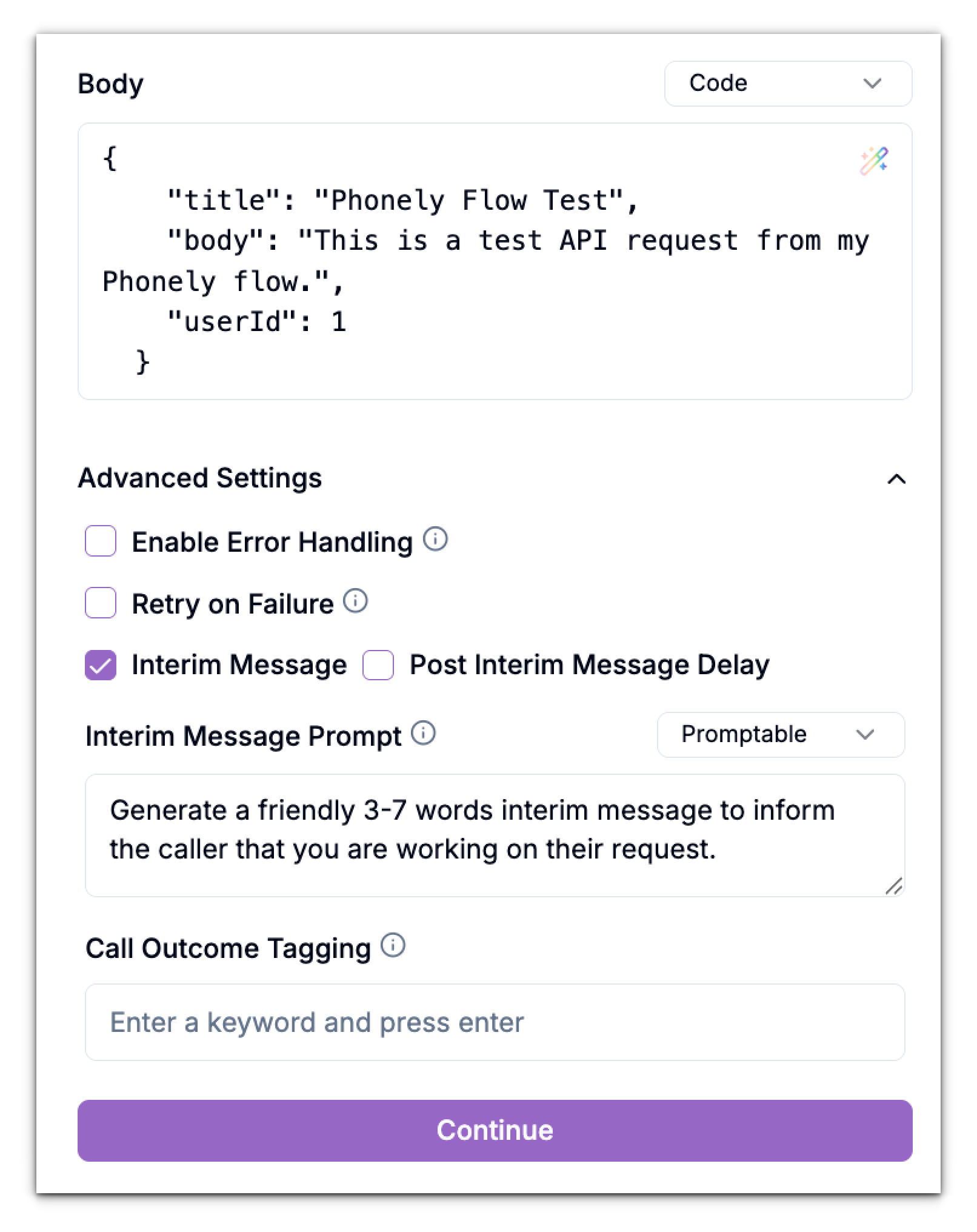The API Request block lets your Phonely flow connect with any external web service or app that supports APIs. You can use it to send or receive data, such as updating your CRM, fetching an order status, or sending a webhook notification - directly during a call.
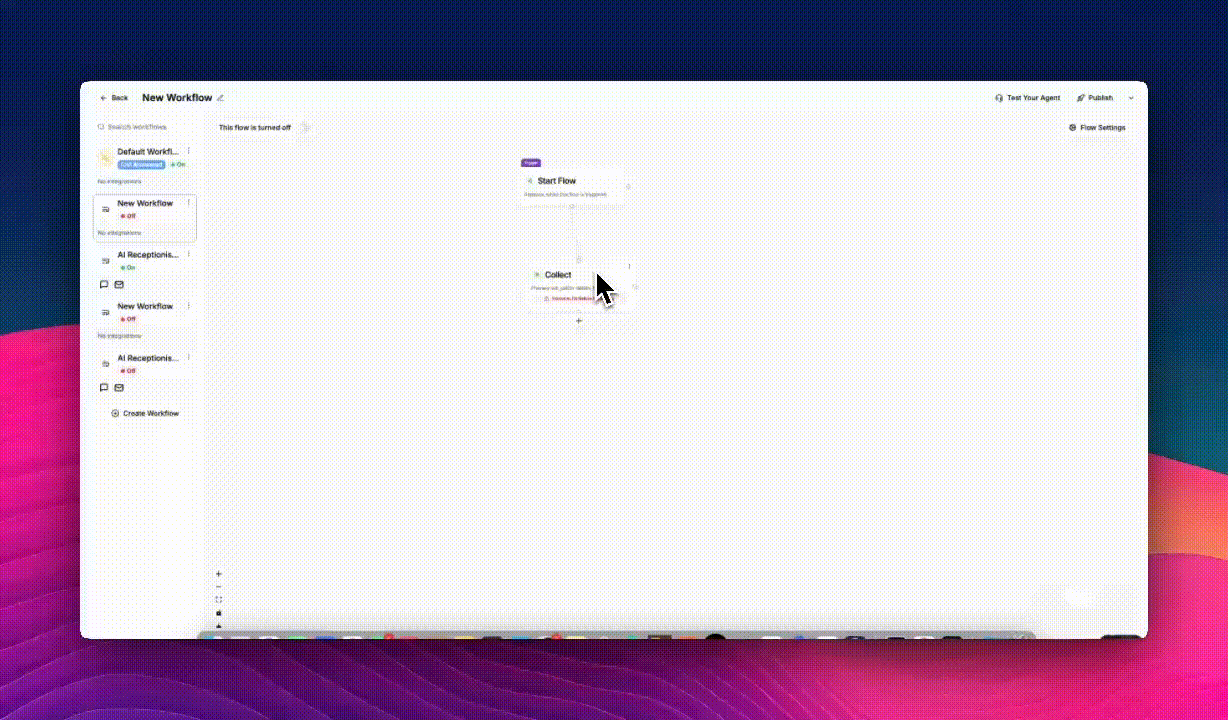
What the API Request Block Does
This block acts as a bridge between Phonely and another system.
It can:
- Send data collected from callers (e.g., names, phone numbers, emails).
- Retrieve data (e.g., product info, availability, or pricing).
- Trigger workflows in apps like Zapier, Make, or your internal API.
You can connect it to any REST API using a cURL command or manual setup.
Adding the API Request Block to a Flow
- Connect it below a Collect or Ask Exactly block if you want to send the data collected earlier.
For example, you can collect a caller’s name and email first, then use the API Request block to send those details to your CRM.
- In your Flow Editor, locate the block where the API call should occur, then click the ➕ (plus) icon directly beneath or next to it.
- In the popup menu, look under Live Call Actions.
- Select API Request. You’ll see a new block added to your canvas labeled API Request.
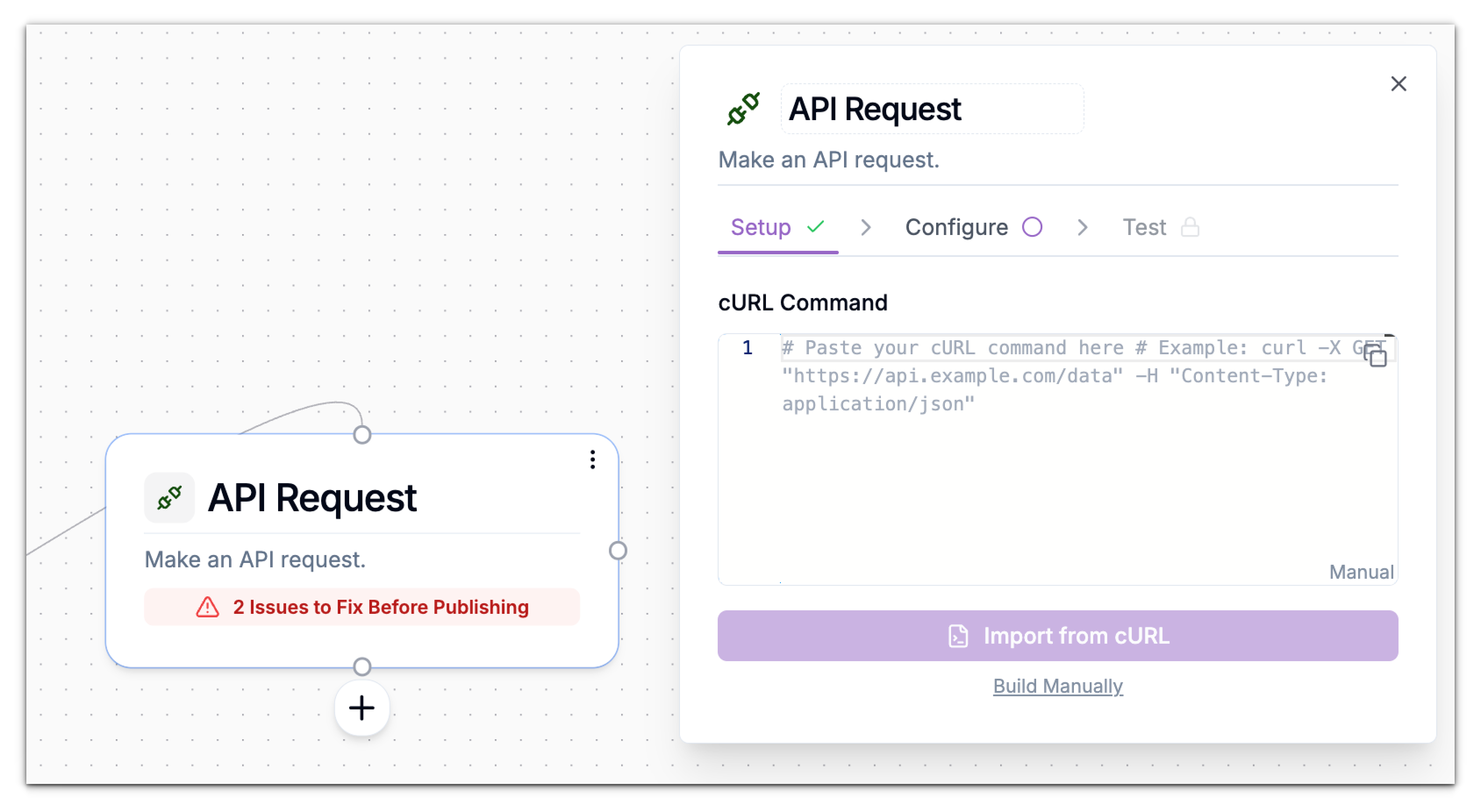
Setup
When you open the block, you’ll see two ways to define your API request:
Option 1: Import from cURL
If you already have a cURL command (e.g., from Postman or developer docs):
- Paste it into the cURL Command box.
- Click Import from cURL. Phonely automatically extracts the method, endpoint, headers, and body.
Example:
curl -X POST "https://jsonplaceholder.typicode.com/posts" \
-H "Content-Type: application/json" \
-d '{
"title": "Phonely Flow Test",
"body": "This is a test API request from my Phonely flow.",
"userId": 1
}'
Option 2: Build Manually
If you don’t have a cURL command, click Build Manually.
You’ll then define all settings step by step in the Configure tab.
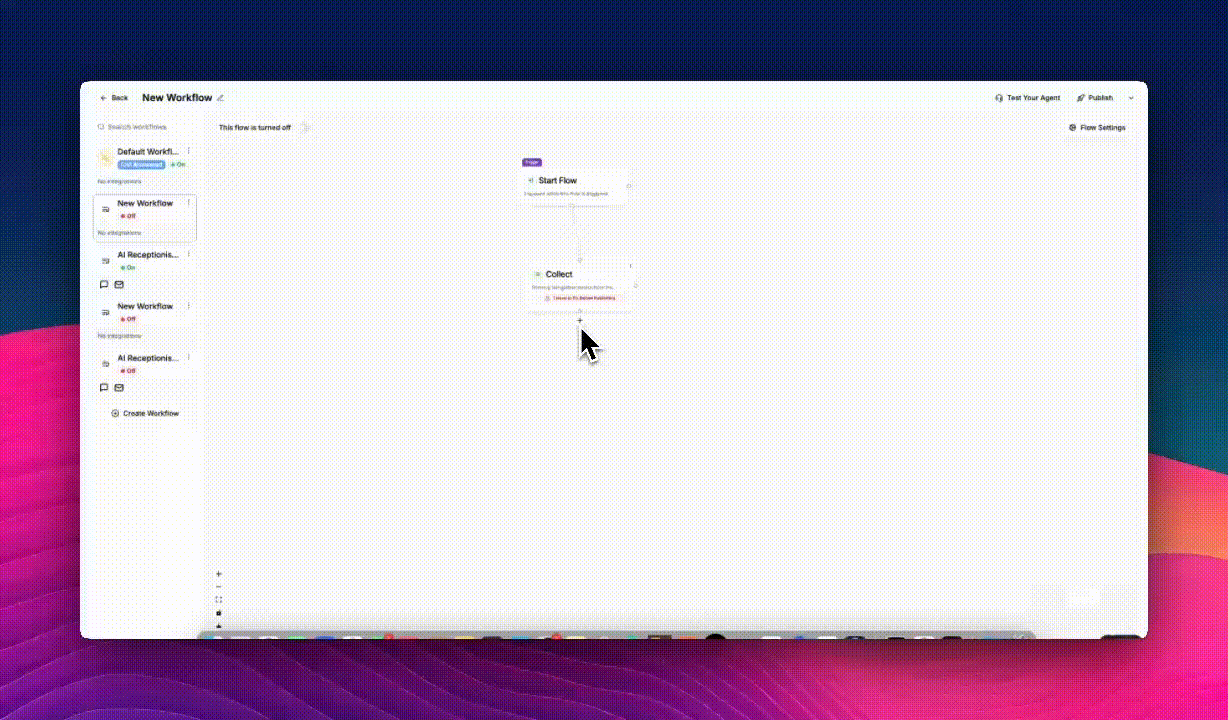 The Configure tab is where you define what your API request should do.
The Configure tab is where you define what your API request should do.
 1. API Method
Select the type of request from the dropdown:
1. API Method
Select the type of request from the dropdown:
GET – Retrieve data from a system.POST – Send new data (most common).PUT or PATCH – Update an existing record.DELETE – Remove a resource.
Example: Choose POST when sending call data to an external app.
2. API URL
Enter the endpoint where the request should go. This is the destination for your data.
3. Headers
Headers define metadata or authentication details for your API call. Click + Add to add key-value pairs such as:
| Key | Value |
|---|
| Content-Type | application/json |
| Authorization | Bearer YOUR_API_KEY |
Always include Content-Type: application/json for JSON-based APIs.

You can make your API requests dynamic by inserting variables captured earlier in your flow. Type @to open the variable picker or select from Available Variables or Auto-Gather Variables to include dynamic data in your request.
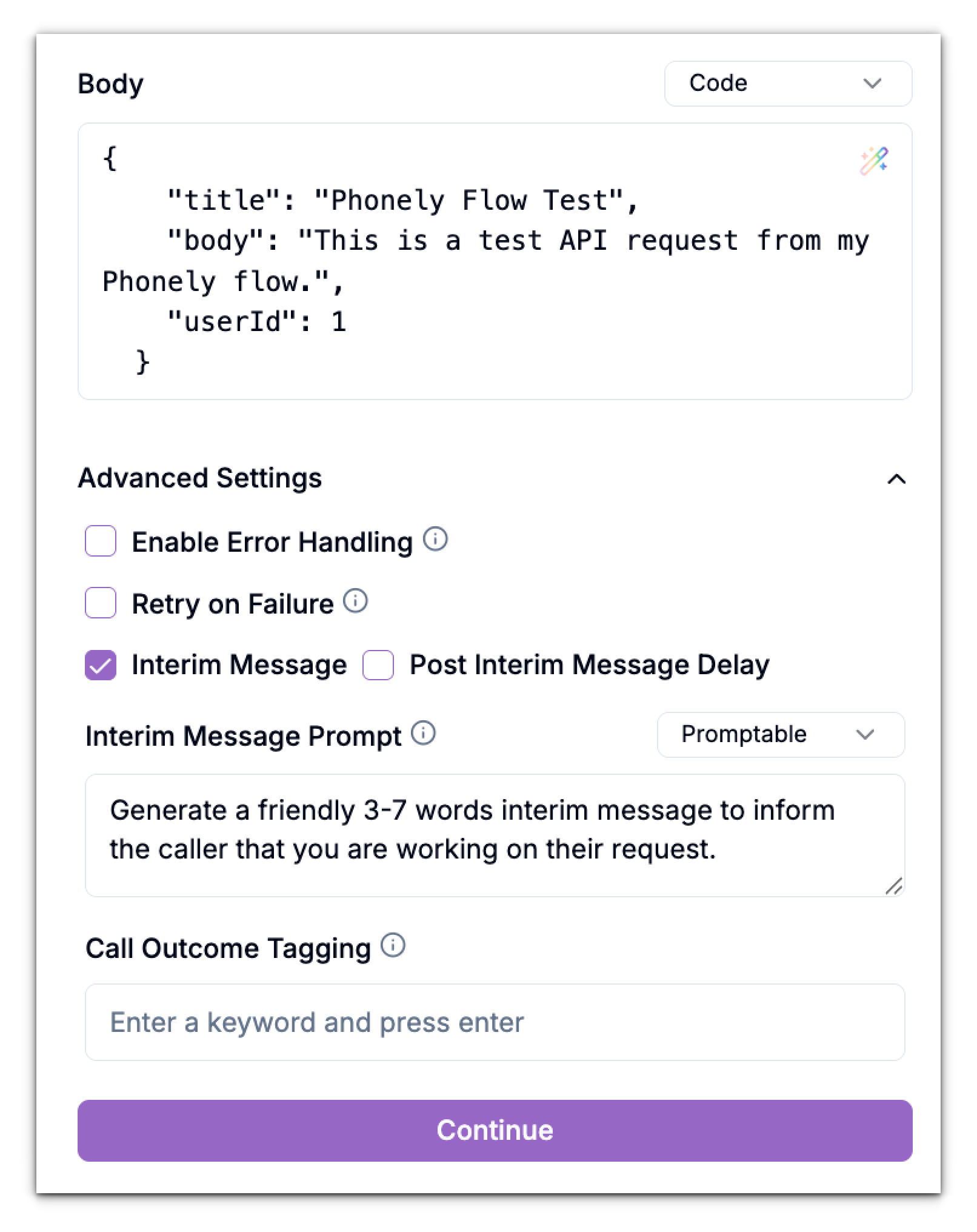
| Setting | Description |
|---|
| Enable Error Handling | Lets you catch failed API calls and redirect the flow. |
| Retry on Failure | Retries automatically if the server doesn’t respond. |
| Interim Message | Sends a short message to the caller (e.g., “Please hold while I send your request.”). |
| Post Interim Message Delay | Adds a short pause after the interim message. |
| Call Outcome Tagging | Add labels for analytics or call reports (e.g., “api_success” or “crm_update”). |
Test Stage
Testing ensures your configuration works before you publish your flow.
- Click Test.
Phonely will send the request exactly as you configured.
- The response will display instantly, showing whether it succeeded or failed.
If successful, you’ll see:
Status: 201 Created
{
"id": 101,
"title": "",
"body": "",
"userId": 1
}
Usecases for API Requests
| Scenario | Action | Example Use Case |
|---|
| CRM integration | POST | Send collected lead data to HubSpot or Zoho CRM |
| SMS gateway | POST | Send a text message via Twilio |
| Data lookup | GET | Fetch an order status or product info |
| Notification | POST | Trigger a Slack or Discord webhook |
| Ticket creation | POST | Create a support ticket in Zendesk or Freshdesk |