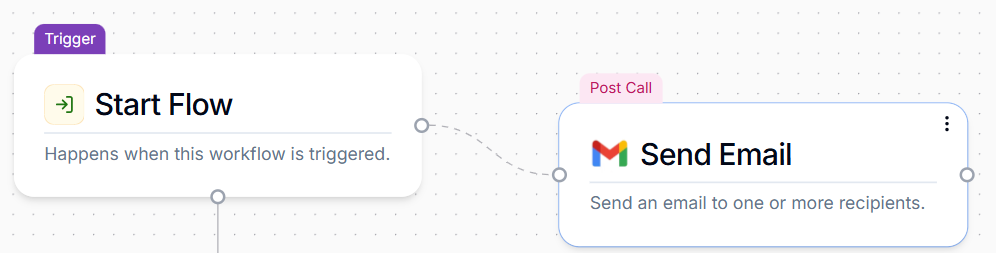What are Post Call Actions?
Post Call Actions are actions that are taken after a phone conversation is complete, and are extremely valuable for automating follow-ups, capturing comprehensive call data, and integrating with other systems without interrupting the live conversation.Key Features and Purpose
Trigger After Call: The core function of a Post Call Action is to activate after the call has ended or reached a specific termination point in the workflow. Access to Rich Call Data: Post Call Actions have access to a broader set of variables generated throughout the entire conversation, including:- AI-generated summary of the call
- Full call transcript
- The call’s URL (link to the recording in your Phonely dashboard)
- Analytics data (e.g., AI success rate, topics discussed)
- All variables stored from any blocks within the conversation.
How to Set Up a Post Call Action
Adding a Post Call Action to your workflow is straightforward:- Access Your Workflow: Navigate to your desired workflow in Phonely’s Agent Design tab.
- Click the Plus Button: Click the + button that appears to the right-hand side of any block in your call flow.
- Select Action: A menu will pop up with a series of pre-built Post Call Action blocks (e.g., “Send Email,” “Send Text Message,” “Zapier”). Select the desired action.
- Configure & Connect: Once added, configure the settings of the Post Call Action block and ensure it is connected to the appropriate node in your workflow. You will know that your Post Call Action has successfully connected if there is a dotted line connected to your previous block.