What is it?
This one’s a little intuitive, but in case you need to hear it… The Time Filter Block essentially acts as a gatekeeper, directing the conversational flow down different paths depending on whether the current time falls within or outside of predefined time ranges. This ensures callers receive appropriate assistance regardless of when they call.Key Features
• Time-Based Routing - Automatically directs the conversation based on custom-defined timeframes, ensuring seamless transitions between different operational modes (e.g., business hours, after-hours). • True/False Outcomes - Provides distinct output paths:- True: When the current time falls within the set time range(s).
- False: When the current time falls outside the set time range(s).
How to Use
Using the Time Filter Block involves defining your operational hours and connecting the appropriate workflow paths. 1. Add a Time Filter Block- Navigate to your workflow in the Agent Design tab.
- Click the + button to add a new block.
- Select the “Time Filter Block” from the available options.
- Set Daily Hours: For each day of the week, adjust the sliders or input exact times to set the desired “open” hours.
- Add Multiple Ranges: If you have breaks or multiple shifts within a day (e.g., open from 9 AM-12 PM and 1 PM-5 PM), click the + button to add additional time blocks for that specific day.
- Disconnect Times: If you want no action to occur during a specific time block, ensure it is disconnected from any output path. The AI will not route through any “true” path for disconnected times.
- Connect subsequent blocks from the “True” path for actions that should occur when the time falls within your configured range(s).
- Connect subsequent blocks from the “False” path for actions that should occur when the time falls outside your configured range(s).
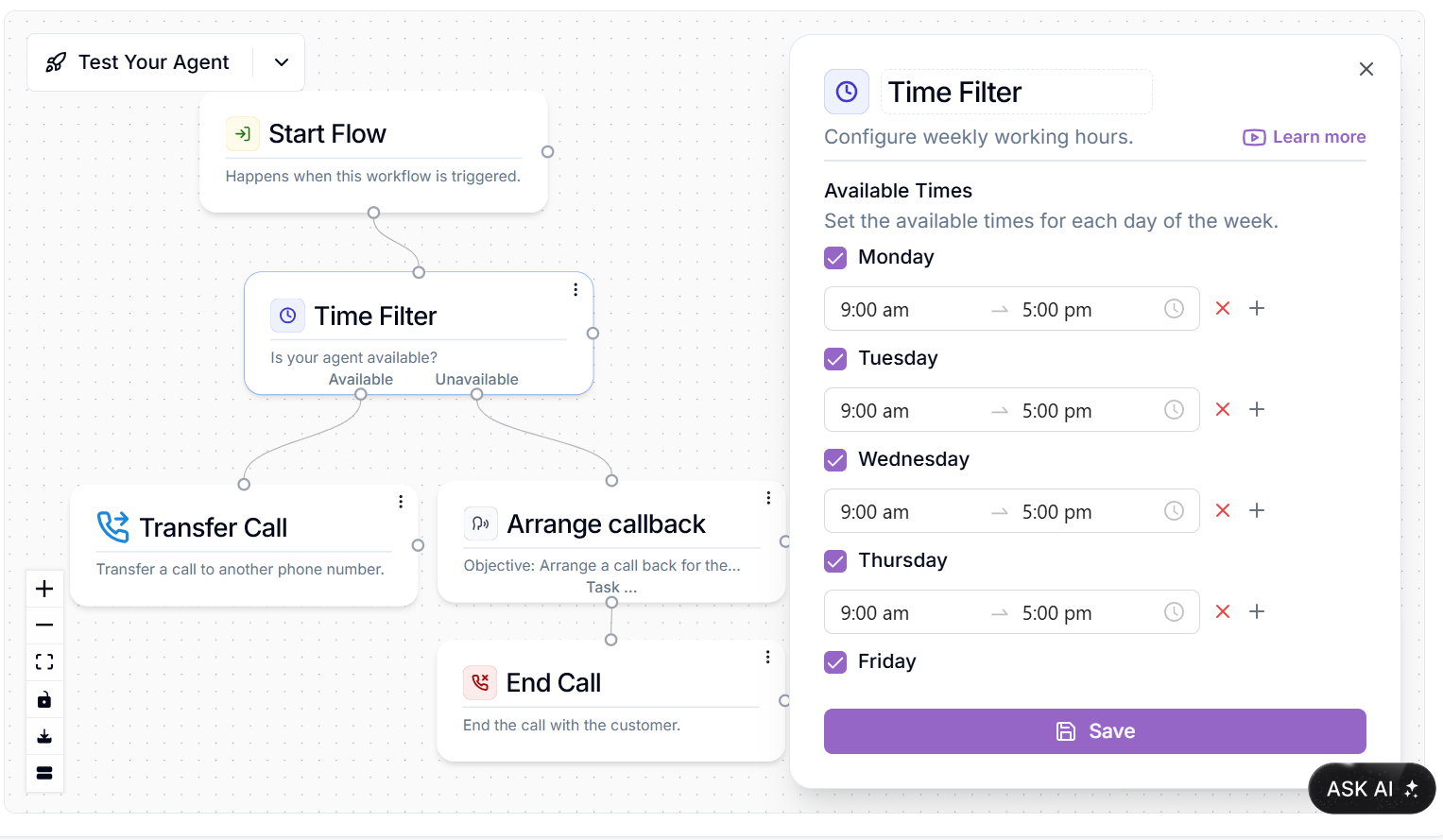
Example Use Case
A common application of the Time Filter Block is to manage customer support interactions based on business hours: • Initial Flow - The call enters your Phonely AI workflow. • Time Filter Block - Configure this block with your customer support operating hours (e.g., Monday-Friday, 9 AM to 5 PM). • Outcome Paths True Path (Within Business Hours):- Connect to a Transfer Call Block to route the caller to a live customer support agent.
- Alternatively: Connect to a Prompt Block that offers more advanced AI-driven support or a scheduling option during business hours.
- Connect to a Prompt Block to inform the caller that support is closed and offer alternatives (e.g., leave a voicemail, direct to FAQs, provide emergency contact info).
- Connect to an End Call Block if no further interaction is desired after hours.

